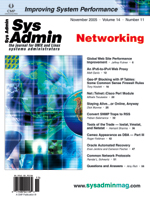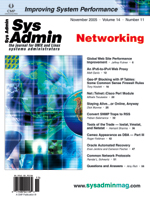Tools
of the Trade -- Iostat, Vmstat, and Netstat Tools
of the Trade -- Iostat, Vmstat, and Netstat
Hemant Sharma
The performance of a system is dependent on the I/O, memory, CPU,
and network. In most Unix environments, iostat, vmstat, and netstat
are the commonly available tools for system reporting. These tools
provide live data about the system's memory, disks, and network
and enable us to work out the possible problem source. In this article,
I will revisit these tools and explain how to use them to maximize
your understanding of system activities.
Iostat
Iostat stands for input output statistics and it provides data
about the input output devices such as disk, terminals, serial devices,
and CPU, but we will use it here for disk-related data only.
Syntax
The basic syntax is:
iostat <options> interval count
option -- This may differ among operating system. Refer to the man
iostat on your system for supported options.
interval -- Time period in seconds between two samples. iostat
5 will give data at each 5 seconds interval.
count -- Number of times the data is needed. iostat 5 4
will give data at 5 seconds interval 4 times. If no count is specified,
the samples continue indefinitely and must be terminated by pressing
^c. Commonly, the command is run without count, and samples are
observed to get a feel of system state.
The very first iostat command gives a snapshot of activity
since the last reboot. Subsequent statistics are for the given interval
and correspond to the real-time data. Because the system state changes
very quickly, the first line of output can be safely ignored as
it doesn't give the useful information about current system state.
These commands use system resources and, as such, the time interval
should be used with care to avoid the impact on the results. Too
little interval (fewer than 5 seconds) may add command overhead
to the output results and may not reflect the correct system state.
Example
A typical iostat command on a Solaris system would give
the following output:
example% iostat -xtc 5 2
extended disk statistics tty cpu
disk r/s w/s Kr/s Kw/s wait actv svc_t %w %b tin tout us sy wt id
d0 6.2 0.0 21.5 0.0 0.0 0.1 24.1 0 15 0 84 4 94 2 0
d1 1.8 0.0 14.3 0.0 0.0 0.1 41.6 0 7
wait -- Average number of transactions waiting for service (queue
length).
actv -- Average number of transactions actively being serviced
(removed from the queue but not yet completed).
svc _t -- Average service time.
%w -- Percent of time there are transactions waiting for service.
%b -- Percent of time the disk is busy (transactions).
The columns r/s, w/s, kr/s, and kw/s denote read and write per
seconds in bytes and KB, respectively. Similarly, in AIX, it would
give the following output:
# iostat 5 2
tty: tin tout cpu: % user % sys % idle % iowait
0.0 0.0 23.1 9.0 65.9 2.0
Disks: % tm_act Kbps tps Kb_read Kb_wrtn
hdisk0 2.4 6.4 1.6 0 32
cd0 0.0 0.0 0.0 0 0
% tm_act -- Percentage of time that the physical disk was active.
Kbps -- Amount of data transferred to the drive in KB per second.
tps -- A transfer is an I/O request through the device driver
level to the physical disk.
Kb_read, Kb_wrtn -- Reports the total data (in KB) read/written
from the physical volume during the measured interval.
Results and Solutions
Solaris
Important columns to observe are svc_t, wait %w and %b -- the
higher the service time, the lower the performance. Together service
time and %busy time gives an idea of whether a system is facing
a disk I/O problem. If a disk is showing a constant disk busy state
greater than 65% and service time greater than 50ms, then it is
suffering from a performance bottleneck.
AIX
If the tps and the corresponding %tm_act are higher than expected,
but the transfer rate is low and the busy rate is high, then the
disk may have problems with the file system or the partition.
Actions for Disk Performance Issues
1. Balance the load from one disk to multiple disks using striping
and adding more disks.
2. Distribute the swap on multiple disks. This may be relevant
where swamping happens frequently.
3. Related data (such as data files and index files) should be
present in the same partition.
4. The system should have sufficient memory so that unnecessary
swapping does not occur, and system resources are free for application
processing.
5. Tune the application to use disk I/O more efficiently by modifying
the disk queries and using available cache facilities of application
servers.
6. If disks have databases on them, tune the SQL queries to read
tables efficiently and avoid full table scans. Regularly analyze
tables to fix any errors.
7. If the disk is suffering from 100% utilization, spread the
file system onto two or more disks using disk volume management
software.
8. Move the file system to another, faster disk/controller or
replace the existing disk/controller with a faster one.
Vmstat
Vmstat reports virtual memory statistics of processes, virtual
memory, disk, trap, and CPU activity. Vmstat is useful to correlate
memory, processes, and CPU utilization of a system. On multi-processor
systems, vmstat averages the number of CPUs into the output.
Syntax
The basic syntax for vmstat is to use the command followed by
the option and time interval:
# vmstat <options> interval count
options -- Options are used to get information about specific activity.
A complete set of options can be seen by referring to man vmstat
on your system.
interval -- This is the time period in seconds between two samples.
Too small an interval (< 5 sec) may add command overhead to the
output results, and the results may not reflect the true system
state.
count -- This is the number of times the data is needed. The first
line of vmstat gives the average of data since the time of system
reboot and can be ignored. Without the count option, the command
produces continuous samples until terminated by ^c. As a common
practice, the samples are observed for some time without count argument
to get a feel of system state.
Without interval or count options, vmstat displays a one-line
summary of the virtual memory activity since the system was booted.
Solaris Example
example# vmstat 5
procs memory page disk faults cpu
r b w swap free re mf pi p fr de sr s0 s1 s2 s3 in sy cs us sy id
0 0 0 11456 4120 1 41 19 1 3 0 2 0 4 0 0 48 112 130 4 14 82
0 0 1 10132 4280 0 4 44 0 0 0 0 0 23 0 0 211 230 144 3 35 62
0 0 1 10132 4616 0 0 20 0 0 0 0 0 19 0 0 150 172 146 3 33 64
The relevant fields of vmstat's display are:
procs
r in run queue
b blocked for resources I/O, paging etc.
w swapped
page (per second)
re page reclaims
mf minor faults
pi kilobytes paged in
po kilobytes paged out
fr kilobytes freed
de anticipated short-term memory shortfall (Kbytes)
sr pages scanned by clock algorithm
cpu -- Percentage usage of CPU time. On multiprocessors, this is an
average across all processors.
AIX Example
% vmstat 5 3
kthr memory page faults cpu
----- ----------- ------------------------ ------------ ------------
r b avm fre re pi po fr sr cy in sy cs us sy id wa
2 1 504038 3489832 0 0 0 0 0 0 2760 8705 1730 4 3 92 0
1 0 503080 3490975 0 0 0 0 0 0 5676 8619 4277 0 15 85 0
0 0 503073 3490982 0 0 0 0 0 0 1937 2707 232 0 0 99 0
* 1 page = 4096 bytes
r -- Kernel threads placed on the run queue.
b -- Kernel threads blocked.
avm -- Active virtual memory pages.
fre -- Free memory pages.
re -- Pager input/output list.
wa -- % CPU time waiting on I/O.
To diagnose CPU-related issues, we need to look at the processes
in the run queue under the "proc" and "cpu" columns (procs r).
For Solaris:
procs cpu
r b w us sy id
0 0 0 4 14 82
0 0 1 3 35 62
0 0 1 3 33 64
The output column denotes the following:
r -- Average number of runnable kernel threads over the sampling
interval. Runnable refers to threads that are ready but waiting
to run.
b -- Average number of kernel threads awaiting resource and input/output
over the sampling interval.
w -- Idle and swapped processes.
us -- The percent of CPU time spent in user mode. When in user
mode, a process executes in its application code and does not require
kernel resources.
sy -- Percentage of time the CPU spends executing a process in
system mode, making system calls for accessing the kernel.
id -- Percentage of time the CPU is idle, that is, there are no
threads available for execution or the run queue is empty. Vmstat
does not take into account iowait when calculating CPU idle time,
whereas top and mpstat do. So, whenever there is a high iowait,
vmstat and top will show different results.
wa -- Percentage of time the CPU is idle with pending local disk
and NFS-mounted disks operations.
Problem Identification
Problems can be identified by observing the following points:
r -- This value should be lower than 5 for non-SMP systems. For
SMP systems, this value should be lower than 5 x (Ntotal - Nbind),
where Ntotal is the total number of processors and Nbind is the
number of processors that have been bound to processes.
b -- This value should be near zero. If the run-queue value increases,
the wait-queue also increases. If threads are awakened simultaneously
during a 1-second interval, the run-queue could be high but still
show low CPU utilization if the threads go right back to sleep.
If processes are suspended due to memory, the blocked column (b)
in the vmstat report indicates the increase in the number of threads
rather than the run queue.
wa -- A "wa" value of more than 25 percent indicates that the
impacted disks are heavily loaded.
Results and Solutions
1. If the number of processes in the run queue column "r" under
procs is consistently greater than the number of CPUs on the system,
it will slow down the system because there are more processes than
available CPUs.
2. If this number is more than four times the number of available
CPUs in the system, then the system is facing a shortage of CPU
resources.
3. If the idle time (cpu id) is consistently 0 and the system
time (cpu sy) is double the user time (cpu us), the system is facing
a shortage of CPU resources.
Resolution of these types of issues involves:
1. Identifying and tuning heavy CPU-using processes.
2. Tuning of application procedures to make efficient use of CPU.
3. Upgrading to more powerful CPU or adding more/faster cpu to
system.
4. The CPU bottleneck may also result from memory, so if the scan
rate is high, adding memory can relieve CPU bottlenecks.
5. Adjusting process priorities so that lower-priority processes
do not consume all the CPU resources.
6. Control processor utilization to keep the CPU-intensive processes
limited to certain processors.
7. Adjust time slices so that the CPU provides a good response
time. Time slices can be adjusted using kernel parameters.
Memory Issues
Memory-related information can be obtained from the following
vmstat columns:
pi -- The number of pages paged in from virtual memory that reside
on disk.
po -- The number of pages paged out to paging space. When a process
terminates normally, any paging space allocated to that process
is freed.
fr -- Number of pages that were freed per second. If I/O is not
necessary, minimal system resources are required to free a page.
sr -- Scan rate is the number of pages examined per second by
the page-replacement algorithm. On systems with multiple processes
using many different pages, the scan rate might greatly exceed the
free rate.
de -- In Solaris, the "de" column represents the anticipated short-term
memory shortfall in Kbytes, which is used by the page scanner to
free enough pages to satisfy requests.
Results
1. Memory is over-committed when the ratio of fr to sr (fr:sr)
is high.
2. An fr:sr ratio of 1:4 means that for every page freed, four
pages had to be examined. We can't determine memory constraint based
on this ratio because it is workload/application dependent.
3. Memory bottlenecks are determined by the scan rate (sr). The
scan rate is the number of pages scanned by the clock algorithm
per second. If the scan rate (sr) is continuously more than 200
pages per second, then there is a memory shortage.
4. If the "de" column is non-zero, then the system is anticipating
a memory shortfall, and free memory will be reclaimed in expectation
of its use. For overall memory availability, "de" gives a good indication
of whether the system is experiencing memory shortfall.
5. If there are I/Os queued for the swap device, application paging
is occurring. If there is heavy I/O to the swap device, memory upgrade
may be needed.
6. A zombie process is not swapped out, so it continues to run
in the memory and occupies the memory.
Resolution of these types of issues involves:
1. Gather more information about the processes using the highest
amount of memory and investigate to reduce the memory consumption
by the thread.
2. Tune the Java memory allocation for Java server instances and
stop the unnecessary instances.
3. Tune the applications and servers to make efficient use of
memory and cache.
4. Increase system memory.
5. Tune the paging process by implementing priority paging in
pre-Solaris 8 versions by adding line "set priority paging=1" in
/etc/system. Remove this line if upgrading from Solaris 7 to 8 and
retaining old /etc/system file.
6. Remove zombie processes from the system.
Netstat
Netstat displays the contents of various network-related data
structures depending on the options selected. Options are dependent
on the operating system, so check man netstat on your system
for all supported options.
Syntax
#netstat <option/s>
Multiple options can be given at one time from the following list:
-a -- Displays the state of all sockets.
-r -- Shows the system routing tables.
-i -- Gives statistics on a per-interface basis.
-v -- Verbose mode.
-n -- Show network addresses as numbers, IP addresses. By default,
netstat tries to resolve IP addresses into name for display.
This option applies to the -a, -i, -r, and
-v options. Because the network is being debugged, it is
possible that netstat may not be able to reach naming services
and it may hang looking for names. It is always a good idea to use
the -n option.
interval -- Number for continuous display of static tics.
The different options for netstat provide data about different
network aspects, such as network connectivity, network response,
and network socket status.
Network Routing and Connectivity
$netstat -rn
Routing Table: IPv4
Destination Gateway Flags Ref Use Interface
-------------------- -------------------- ----- ----- ------ ---------
192.168.1.0 192.168.1.11 U 1 1444 le0
224.0.0.0 192.168.1.11 U 1 0 le0
default 192.168.1.1 UG 1 68276
127.0.0.1 127.0.0.1 UH 1 10497 lo0
This shows the output on a Solaris machine whose IP address is 192.168.1.11
with a default router at 192.168.1.1. This command is mostly useful
in troubleshooting network connectivity issues. When the outside network
is not accessible, check the following:
1. Make sure the default router IP address is correct.
2. Make sure you can ping the router from your machine.
3. If router address is incorrect, it can be changed with route
add command. See man route for more information.
4. If the router address is correct but still you can't ping it,
there may be some network cable hub/switch problem and you will
need to eliminate the faulty component.
Network Response
The -i option to netstat gives the packet transmission
and collision data about network interfaces:
$ netstat -i
Name Mtu Net/Dest Address Ipkts Ierrs Opkts Oerrs Collis Queue
lo0 8232 loopback localhost 77814 0 77814 0 0 0
hme0 1500 server1 server1 10658566 3 4832511 0 279257 0
Values to note in the above example are:
- Collisions (Collis)
- Output packets (Opkts)
- Input errors (Ierrs)
- Input packets (Ipkts)
The value in the collision column depends on the type of network.
A network using the switches for connectivity will not have collisions
as compared to hub-based network.
Results and Resolutions
The values in the netstat -i output can be used to make
an intelligent guess about network problem areas, as follows:
1. (Collis+Ierrs+Oerrs)/(Ipkts+Opkts) > 2% -- This may indicate
a network hardware issue.
2. (Collis/Opkts) > 10% -- Indicates that the interface is
overloaded and network load must be redistributed.
3. (Ierrs/Ipkts) > 25% -- Indicates packets dropped by the
host as a result of an overloaded network or host.
4. If there are more than 120 collisions/second, the network is
overloaded.
5. If the sum of input and output packets is higher than about
600 for a 10-Mbs interface or 6000 for a 100-Mbs interface, the
network segment is too busy and needs a redistribution of load.
6. A high number of errors in the "Ierrs" and "Oerrs" columns
indicates a transmitting/receiving problem. The most common reason
may be that your source and destination have different network settings,
like full-duplex and half-duplex.
Network Socket and TCP Connection State
netstat -a gives important information about network socket
and TCP state. Network states returned by netstat -a are
as follows:
CLOSED -- Closed; the socket is not being used.
LISTEN -- Listening for incoming connections.
SYN_SENT -- Actively trying to establish connection.
SYN_RECEIVED -- Initial synchronization of the connection underway.
ESTABLISHED -- Connection has been established.
CLOSE_WAIT -- Remote shutdown; waiting for the socket to close.
FIN_WAIT_1 -- Socket closed; shutting down connection.
CLOSING -- Closed, then remote shutdown; awaiting acknowledgement.
LAST_ACK -- Remote shutdown, then closed; awaiting acknowledgement.
FIN_WAIT_2 -- Socket closed; waiting for shutdown from remote.
TIME_WAIT -- Wait after close for remote shutdown retransmission.
Example
#netstat -a
Local Address Remote Address Swind Send-Q Rwind Recv-Q State
*.* *.* 0 0 24576 0 IDLE
*.22 *.* 0 0 24576 0 LISTEN
*.32775 *.* 0 0 24576 0 LISTEN
*.32776 *.* 0 0 24576 0 LISTEN
*.* *.* 0 0 24576 0 IDLE
192.168.1.184.22 192.168.1.186.56806 38912 0 24616 0 ESTABLISHED
192.168.1.184.22 192.168.1.183.58672 18048 0 24616 0 ESTABLISHED
If you see lots of connections in FIN_WAIT state, TCP/IP parameters
need to be tuned because the connections are not being closed and
are accumulating. After some time, the system may run out of resources.
TCP parameters can be tuned to define a timeout so that connections
can be released and used by new connections.
Conclusion
This article provided knowledge about the tools of trade in Unix,
and I hope it will help you troubleshoot some of your system performance
issues.
Hemant Sharma has more than 10 years of experience in Unix
systems administration and application management. He runs his own
Web site (http://www.adminschoice.com) for sys admins and
writes articles on Unix systems administration. He can be contacted
at: hemantsharma@adminschoice.com. |