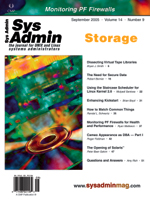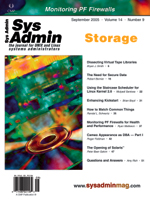Monitoring
PF Firewalls for Health and Performance Monitoring
PF Firewalls for Health and Performance
Ryan Matteson
The PF (packet filter) firewall package was introduced in OpenBSD
3.0, and has recently been ported to the FreeBSD and NetBSD operating
systems. PF contains a stateful packet inspection engine, the ability
to replicate state information to a backup firewall, a flexible
self-optimizing rule engine, QOS support, and the ability to collect
performance metrics. These metrics can be useful for gauging the
performance of a firewall platform, and provide a way to trend firewall
performance over time. This article will describe several utilities
that can be used to monitor the health and performance of a PF firewall.
Viewing Performance Counters with pfctl
The pfctl utility provides a command-line interface to monitor
and control the PF firewall module. Pfctl contains options to display
firewall configuration information and a variety of performance
and status counters. To display the status and performance counters,
the "info" parameter can be passed to pfctl's "-s"
(show values) option:
$ sudo pfctl -s info
Status: Enabled for 2 days 10:33:04 Debug: Urgent
Hostid: 0xdf1a2b73
Interface Stats for tun0 IPv4 IPv6
Bytes In 577197106 0
Bytes Out 30295580 0
Packets In
Passed 564503 0
Blocked 1494 0
Packets Out
Passed 386562 0
Blocked 0 0
State Table Total Rate
current entries 1
searches 2164707 10.3/s
inserts 23601 0.1/s
removals 23600 0.1/s
Counters
match 1226533 5.8/s
bad-offset 0 0.0/s
fragment 0 0.0/s
short 0 0.0/s
normalize 0 0.0/s
memory 0 0.0/s
In addition to displaying the counters listed above, the show values
option can be used to display firewall rulesets, NAT table entries,
state table entries, and ALTQ queues. To get detailed usage data for
each show values option, pfctl can be invoked with the "-v"
(verbose) option. The following example shows how to get detailed
usage data for each firewall rule:
$ sudo pfctl -v -s rules
@0 scrub in all fragment reassemble
[ Evaluations: 3884714 Packets: 1917431 Bytes: 0 States: 0 ]
@1 block drop in log on tun0 all
[ Evaluations: 1200737 Packets: 1368 Bytes: 170289 States: 0 ]
The pfctl(8) man page contains the full list of values that can be
passed to the show values option, and covers pfctl's advanced
options.
Viewing Active Connections with pftop
The pftop utility provides a "top" like view of the
PF state table. Pftop displays source and destination IP addresses,
TCP and UDP port numbers, packets and bytes transmitted, the age
of a connection, and the time left until a connection will be removed
from the state table. Pftop contains several options to control
how data is displayed and is invoked by running the pftop
executable from the command line:
$ sudo pftop
Pftop can be installed from the OpenBSD ports collection, or downloaded
from the pftop Web site (http://www.eee.metu.edu.tr/~canacar/pftop/).
A sample pftop display is included in Figure 1.
Monitoring Logged Packets with tcpdump
PF can record network packet headers and data when the log key
word is used with a rule. Log files can be valuable for debugging
rules, understanding traffic flows, and finding performance bottlenecks.
When a packet matches a rule with the log key word, the headers
and packet body are sent to the pflog pseudo-device. Once a packet
is logged to the pflog pseudo-device, the tcpdump utility can be
used to print the packet's contents in real time:
$ sudo tcpdump -i pflog0 -o -ttt -vv -e -n
Nov 26 00:58:32.001036 rule 4/0(match): block in on tun0: \
1.2.3.4.4087 > 5.6.7.8.www: S [tcp sum ok] (src OS: Windows XP SP
1, Windows 2000 SP2+) 3615243359:3615243359(0) win 16384 \
<mss 1440,nop,nop,sackOK> (DF) (ttl 119, id 7135)
[ ... ]
This example prints protocol headers, timestamps, and an OS fingerprint
(using the signatures available in /etc/pf.os) for each packet logged
to the pflog pseudo-device. Tcpdump's "-r" option can
be used to process PF log files written to the file system by the
pflogd daemon:
$ sudo tcpdump -r /var/log/pflog -o -ttt -vv -e -n dst port 80
Nov 26 00:58:32.001036 rule 4/0(match): block in on tun0: \
1.2.3.4.4087 > 5.6.7.8.www: S [tcp sum ok] (src OS: Windows XP SP
1, Windows 2000 SP2+) 3615243359:3615243359(0) win 16384 \
<mss 1440,nop,nop,sackOK> (DF) (ttl 119, id 7135)
[ ... ]
This example uses tcpdump's filtering capabilities to limit the
results to connections with a destination port of 80. Tcpdump also
allows connections to be filtered by IP address, hostname, Ethernet
address, TCP flags, etc.
Summarizing Log Files with fwanalog
Fwanalog is a firewall log file analysis tool that can be used
to parse and summarize the log files from several firewall packages
(e.g., PF, Checkpoint, ipfilter, iptables, Cisco PIX ). Fwanalog
uses the analog log file analysis program, and a simple straightforward
configuration file to generate reports. The software is available
as source code from the fwanalog Web site (http://tud.at/programm/fwanalog/).
The fwanalog package contains several sample configuration files,
each used to represent a different firewall platform. The "fwanalog.opts.openbsd3"
configuration file contains the definitions required to process
PF log files on OpenBSD 3.X platforms. When the fwanalog.sh script
is invoked, it will process the contents of the configuration file
named "fwanalog.opts" by default. The fwanalog documentation
recommends creating a symbolic link to point to the platform specific
configuration file:
$ ln -s fwanalog.opts.openbsd3 fwanalog.opts
The fwanalog.opts configuration file contains a series of variables
to define the log file locations, the format of each log file, and
the location in which to store the reports. The customizable variables
are summarized below:
outdir -- Location in which to store reports
logformat -- Format of the log file to analyze
inputfiles_mask -- The log file name (supports wildcards)
inputfiles_dir -- The directory with the log files
inputfiles_mtime -- The maximum age of the log files
to parse
Once the configuration file is modified to match your desired
layout and platform (a sample configuration file to parse PF log
files on the OpenBSD platform is included in Figure 2), fwanalog.sh
can be executed to generate a report:
$ fwanalog.sh
This will place the reports in the directory assigned to the "outdir"
variable. The reports can be viewed with a Web browser or emailed
as part of a routine reporting process.
Graphing PF Performance Data with pfstat
The pfstat utility can be used to collect and graph statistics
exported through the /dev/pf pseudo-device. Pfstat can be installed
from the OpenBSD ports collection, or downloaded from the pfstat
Web site (http://www.benzedrine.cx/pfstat.html).
Pfstat requires the PF "loginterface" global configuration
directive to be set in the pf.conf configuration file. This directive
enables statistics collection for one of the physical interfaces
in the firewall. The following pf.conf entry will collect statistics
on the hme0 interface:
set loginterface hme0
Once statistics collecting is enabled, the pfstat utility can be invoked
with the "-q" option. This will query the current value
of each statistics counter and print the result to standard out:
$ pfstat -q
1101400143 1101219586 483226347 25637411 0 0 496899 3866 325988 \
0 0 0 0 0 6 1692642 17030 17024 879499 0 2 0 0 0
Pfstat uses this data to generate historical utilization graphs, so
the data should be collected at periodic intervals if graphs are desired.
The following cron job will collect statistics every five minutes
and write the results to "/var/log/pfstat/pfstat":
*/5 * * * * /usr/local/bin/pfstat -q >> /var/log/pfstat/pfstat
To graph the data that is collected, a pfstat configuration file needs
to be created. This file describes the graphs to generate, how to
display the data, and where to store the output. The following example
shows the pfstat configuration required to graph state table data:
image "/var/www/htdocs/pfstat/state_table.jpg" {
from 3 months to now
width 800 height 300
left
graph states_entries label "state table entries" color 0 255 0,
graph states_searches label "state table searches" color 255 0 0,
graph states_inserts label "state table insertions" color 0 0 255,
graph states_removals label "state table removals" color 0 0 0
}
The pfstat configuration file contains one (or more) "image"
directive. Each image directive is followed by the file name of the
image to generate and a set of curly braces to control the attributes
of the image. The "from" and "to" keywords select
the time interval to graph. The value that follows the "from"
keyword contains an integer value and a time frame (minutes, hours,
days, weeks, months, years) to control how far back pfstat will go
when processing data. The "to" keyword controls how pfstat
processes new data elements, and the special key word "now"
indicates the current time.
The "height" and "width" directives set the
size, in pixels, for the height and width of the image to be output.
Two directives determine the horizontal alignment of text descriptions:
"left" aligns text on the left side of the graph, and
"right" aligns text on the right side. The "graph"
statements control which data is graphed, the label assigned to
the graph, and the colors used to create the entries on the graph.
As of pfstat version 1.7, pfstat can graph packets, bytes, state
table information, and several miscellaneous packet counters. The
full list of options that can be passed to the "graph"
directive are described in the pfstat(8) man page.
Once the configuration file is created, we can execute pfstat,
and pass the configuration and data file as arguments to the "-c"
and "-d" options:
$ pfstat -c /etc/pfstat/pfstat.conf -d /var/log/pfstat/pfstat >/dev/null
Figure 3 contains a sample pfstat.conf configuration file to graph
IPv4, IPv6, and state table information. Figures 4, 5, and 6 include
sample pfstat graphs from a production firewall.
Conclusion
This article provided an introduction to several tools that can
be used to monitor the health and performance of a PF firewall.
Links to additional tools that can be used to monitor PF firewalls
are included in the reference section. For additional details on
advanced options and usage, consult the PF FAQ and application manual
pages.
References
PF FAQ -- http://www.openbsd.org/faq/pf/
FW Analog -- http://tud.at/programm/fwanalog/
Analog -- http://www.analog.cx/
PF Top -- http://www.eee.metu.edu.tr/~canacar/pftop/
PF Stat -- http://www.benzedrine.cx/pfstat.html
PF Hatchet -- http://www.dixongroup.net/hatchet/
PF Flowd -- http://www.mindrot.org/pfflowd.html
PF Sysinfo -- http://team.gcu-squad.org/~aflab/projects/pfsysinfo/
Acknowledgements
Ryan would like to thank the OpenBSD, PF, pftop, pfstat, tcpdump,
analog, and fwanalog developers for all of their awesome work!
Ryan Matteson works as a systems engineer for Earthlink and
specializes in Web technologies, SANs, and the OpenBSD, Linux, and
Solaris operating systems. Questions and comments about this article
can be addressed to matty91@gmail.com. |