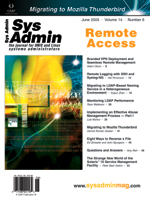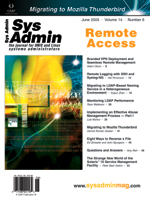Branded
VPN Deployment and Seamless Remote Management Branded
VPN Deployment and Seamless Remote Management
Adam Olson
Bridging the gap between production network systems and remote
users has always posed challenges. Initial infrastructure design,
access privileges, and client software needs all must be addressed
to ensure that network capacity and maintenance issues remain manageable
as the user base grows. Perhaps the most important consideration
is ease of use for the end user. Software, in general, is becoming
more and more intuitive and end users expect a certain level of
usability and aesthetic quality.
In this article, I will discuss a VPN system that overcomes these
technical challenges while also providing an easy-to-use, attractive
interface to the user. The solution is based on multiple open source
tools. These open source projects are OpenVPN, OpenVPN GUI, Nullsoft
Scriptable Install System (NSIS), and TightVNC (see Resources).
TightVNC is added to provide seamless remote management that is
not provided by the VPN solution itself.
The result will be a company-branded Windows 2000/XP installer
that not only includes all client-side VPN configuration and key
information, but also provides an integrated VNC server for remote
management and assistance upon starting the VPN instance.
Open Source Tools
OpenVPN is a robust and flexible VPN solution that enables most
Unix/Linux, Windows 2000/XP, and Mac OSX platforms to securely build
encrypted tunnels to one another. These tunnels can be configured
in a variety of ways, but in this article, I will focus solely on
a point-to-point network design that will be one small or large
hub and spoke deployment.
OpenVPN GUI is a very handy front end to managing VPN instances
for Windows 2000/XP. This is usually the most prominent end-user
operating system within the organization, so an easy-to-use System
Tray icon is a must. OpenVPN GUI allows for easy VPN access for
most users.
The Nullsoft Scriptable Install System (NSIS) is a great open
source project that enables you to create company-branded client
installer packages. End-user perception is greatly enhanced when
the install process has an in-house look and feel.
You may be familiar with Virtual Network Computing (VNC), and
TightVNC is another open source package based on Real VNC. I began
using TightVNC over its counterparts about five years ago, so I've
stuck with it in this deployment. It is very reliable and carries
a small footprint. The same result could probably be attained with
a different VNC package if you want to experiment after reading
this article.
Data Center Requirements
This article is primarily focused on simplifying the end-user
side of things, but it would be incomplete if the data center needs
were left unaddressed. In your data center, you will need a dedicated
and hardened server running a popular Unix/Linux operating system.
Please note the words "dedicated" and "hardened", because this is
one machine that you do not want to be compromised. Any remote nodes
that require VPN access are inherently passing sensitive data, so
take extra caution in this area. Strip down the network services
to nothing but SSH and OpenVPN, if possible, and maintain strict
firewall rules. For additional information, check out the many online
documents on this subject.
The following examples will be based on a system running Red Hat
Fedora Core 2.
To compile OpenVPN, run the standard:
# gzip -d openvpn-2.0_rc6.tar.gz
# tar xf openvpn-2.0_rc6.tar
# cd openvpn-2.0_rc6
# ./configure
# make
# make install
If you have any problems compiling, make sure you have LZO compression
libraries installed. Please refer to the OpenVPN documentation for
details on this.
OpenVPN Server Configuration
To begin, create a directory to house your VPN configuration files
and keys:
# cd /etc
# mkdir openvpn
# chmod 700 openvpn
# cd openvpn
Here is a straightforward configuration file for your first server
instance that should be named port5023.conf:
### Start Config File Port 5023 ###
# local tun device
dev tun23
# interface addresses
ifconfig 10.23.0.1 10.23.0.2
# key location
secret /etc/openvpn/port5023.key
# port to listen on
port 5023
# user to run as
user nobody
group nobody
# options
comp-lzo
ping 15
verb 1
### End Config File Port 5023 ###
This file has very few options that require changing for each server
instance, mainly the tunnel interface on which to bind, the UDP port
on which to listen, the location of the key file, and the point-to-point
addressing for the VPN connection.
Please note that the example configuration above instructs OpenVPN
to switch user and group IDs to the account "nobody". This is ideal
if your VPN server is running only OpenVPN daemons as nobody. If
the VPN server is running other services under the user and group
IDs of nobody, it is best to run OpenVPN as a different user and
group ID.
To create the static key for this VPN instance, run this command
from within /etc/openvpn:
# /usr/local/sbin/openvpn --genkey --secret port5023.key
At this point, don't forget to add the necessary rule permitting UDP
traffic destined to port 5023 within IPTables or your respective firewall
software. Also note that a simple Perl script run via cron should
be set up to monitor failed attempts at making a connection to this
port for security auditing purposes.
You should now be able to start your VPN instance by executing:
# /usr/local/sbin/openvpn --daemon --disable-occ --config \
/etc/openvpn/port5023.conf
The options passed to OpenVPN are as follows:
--daemon -- Run as a daemon.
--disable-occ -- This option allows, among other
things, two different versions of OpenVPN to communicate. This is
very handy when you are supporting true telecommuters who don't receive
software updates on a routine basis.
--conf -- Specify the location of the configuration file.
You should now have a basic VPN server instance listening on port
5023. If you experience any problems, please review the OpenVPN
documentation. It is straightforward to configure, so any issues
should be easily resolved.
Building the VPN Installer
VPN clients in this configuration need to know where the VPN server
is located, which port to connect to, which statically assigned
key to use, and more. This is all accomplished by providing a complete
configuration file and key within the company-branded VPN installer.
End users will not need nearly as much assistance in remotely accessing
the more sensitive resources within the company with an easy-to-use
installer executable.
Because we are creating our own Windows 2000/XP installer, the
opportunity exists to introduce otherwise totally separate program
binaries into the installation process. Instead of simply installing
a VPN client with a prearranged key and configuration file, we will
also be including TightVNC binaries for both the client and server
instance of the VNC protocol.
Download and install the NSIS package on a Windows XP development
system at:
http://www.openvpn.se/files/nsis/nsis20b3.exe
Since the release of my production rollout, a newer version of NSIS
has been released. Make sure you are using the version linked to above
for demonstration purposes, but each principle covered here is applicable
to the later versions. However, I have noticed that the latest version
of NSIS does require a little bit of tweaking with the following install
source zip file, so you will find it easier to use the above version
of NSIS anyway.
Next, download the installation source to the same Windows XP
development system at:
http://www.openvpn.se/files/install_packages_source/ \
openvpn_install_source-2.0-rc6-gui-1.0-beta26.zip
This file was put together by Mathias Sundman and includes all of
the necessary files for OpenVPN, OpenVPN GUI, and NSIS configuration
to build the standard OpenVPN Windows installer package. Unzip this
file to your desktop and name the folder "VPN Sources" for now.
To get an idea of what will result from the overall process, open
the VPN Sources folder, right-click openvpn-gui.nsi, and left-click
"Compile NSI". A few seconds later you should see an OpenVPN installer
executable in the "VPN Sources" folder. If you were to execute this
installer, the standard version of OpenVPN would be installed. If
you ran into any problems creating this executable, please refer
to the documentation located at:
http://openvpn.se/files/howto/ \
openvpn-howto_roll_your_own_installation_package.html
or:
http://nsis.sourceforge.net
Building the Company-Branded VPN Installer
We now have a basic VPN server instance and a standard Windows
installer for OpenVPN, but we want to make it custom built for easy
deployment. We also want to add TightVNC binaries for instant remote
administration and assistance.
Download the complete set of TightVNC 1.3dev6 executables without
the installer at:
http://www.tightvnc.com/download.html
For now, unzip and save the included files to your desktop. We will
be concerned with the files VNCHooks.dll, vncviewer.exe, WinVNC.exe,
and LICENCE.txt. Copy these files to the openvpn folder within the
"VPN Sources" folder.
Save the following client-side example configuration file to openvpn/config/VPN.ovpn
within your "VPN Sources" folder as well:
### BEGIN CLIENT SIDE CONFIGURATION FILE ###
# vpn server to contact
remote 192.168.10.10
# port to establish connection on
port 5023
# local tunnel device
dev tun
# interface addresses
tun-mtu 1500
ifconfig 10.23.0.2 10.23.0.1
route 10.0.0.0 255.0.0.0 10.23.0.1
# key location
secret "c:\\program files\\company branded vpn\\config\\key.txt"
# enable LZO compression
comp-lzo
# moderate verbosity
verb 0
mute 10
;fragment 1300
;mssfix
; ping-restart 60
; ping-timer-rem
; persist-tun
; persist-key
; resolv-retry 86400
# keep-alive ping
ping 10
# enable LZO compression
comp-lzo
# moderate verbosity
verb 4
mute 10
### END CLIENT SIDE CONFIGURATION FILE ###
You will see a number of options in the above example configuration,
and I encourage you to test different settings. For now, a reasonable
number of options are enabled, and the rest are commented out with
a leading semicolon. The most important options will be the IP address
of your VPN server, the port number on which to connect, the location
of the key file, and the addressing assignments of the VPN interface.
Also, note the route command listed above. You have control over establishing
entries in the end user's routing table upon successful completion
of the VPN tunnel creation. This comes in handy in a number of situations.
Before moving on, you will also need to copy the contents of /etc/openvpn/port5023.key
on your VPN server to openvpn/config/key.txt within the "VPN Sources"
folder. This step ensures the new VPN installer will have the correct
key when establishing the encrypted tunnel.
To wrap up the company-branded VPN installer portion, open the
"VPN Sources" folder and edit openvpn-gui.nsi. Replace the first
section of code with this:
!include "MUI.nsh"
!include "setpath.nsi"
!define MASTER "x:\openvpn\exp\openvpn"
!define HOME "openvpn"
!define BIN "${HOME}\bin"
!define MUI_PRODUCT "Company Branded VPN"
!define OPENVPN_VERSION "2.0"
!define GUI_VERSION "2.0"
!define MYCERT_VERSION "0.3.2b"
!define MUI_VERSION "-"
;!define MUI_VERSION "${OPENVPN_VERSION}-gui-${GUI_VERSION}"
!define TAP "tap0801"
!define TAPDRV "${TAP}.sys"
Now find the line that starts with "OutFile" and replace it with:
OutFile "Company Branded VPN.exe"
Next, locate the line:
File "${HOME}\openvpn.exe"
And add directly below it (overwriting the identically named sections):
SetOutPath "c:\program files\TightVNC"
nsExec::ExecToLog '"c:\program files\TightVNC\winvnc.exe" -kill'
File "${HOME}\vncviewer.exe"
File "${HOME}\WinVNC.exe"
File "${HOME}\LICENCE.txt"
File "${HOME}\VNCHooks.dll"
nsExec::ExecToLog '"c:\program files\TightVNC\winvnc.exe" -reinstall'
nsExec::ExecToLog 'net start winvnc'
SectionEnd
Section "OpenVPN GUI" SecGUI
SetOverwrite on
SetOutPath "$INSTDIR\bin"
File "${HOME}\openvpn-gui.exe"
SetOutPath "$INSTDIR\config"
File "${HOME}\config\VPN.ovpn"
File "${HOME}\config\key.txt"
CreateDirectory "$INSTDIR\log"
SectionEnd
Next, locate the following lines:
Delete "$INSTDIR\config\README.txt"
Delete "$INSTDIR\config\sample.${SERV_CONFIG_EXT}.txt"
and replace them with:
Delete "$INSTDIR\config\key.txt"
Delete "$INSTDIR\config\README.txt"
Delete "$INSTDIR\config\VPN.ovpn"
This step ensures removal of the key and configuration file in the
event the user uninstalls the company-branded VPN package.
Finally, in the "VPN Sources\openvpn" folder, rename openvpn-2.0_rc6.zip
to openvpn-2.0.zip and openvpn-gui-1.0-beta26.zip to openvpn-gui-2.0.zip.
I do this to keep the version of the primary application OpenVPN
simple; feel free to address this issue as desired.
Return to the "VPN Sources" folder, right-click openvpn-gui.nsi
and left-click compile NSI. If you made all the changes correctly,
you will now see a "Company Branded VPN.exe" in the "VPN Sources"
folder. It will include a complete example configuration, the appropriate
key, and a company-branded look and feel to the installer. It will
also install TightVNC, register it as a Windows Service, and start
you on your way to easier remote user administration with secure
remote access.
Where You Can Go from Here
The general ideas outlined in this article enable systems and
network administrators to deploy a company-branded VPN solution
for the Windows 2000/XP platform, which can be extended to other
client platforms with additional work. This solution allows administrators
to control what the end user's workstation knows about (routing
table additions), what the end user is permitted to access (VPN
server's firewall configuration), and utilizes open source tools,
thereby allowing a company to deploy cost-effective and branded
solutions to its users.
Resources
NSIS Web site -- http://nsis.sourceforge.net
OpenVPN Web site -- http://www.openvpn.net
OpenVPN GUI Web site -- http://openvpn.se
Real VNC Web site -- http://www.realvnc.com
TightVNC Web site -- http://www.tightvnc.com
Adam Olson lives in Northern California. He's been active in
network design, systems administration, and systems programming
for more than nine years with various companies like MCI WorldCom
and small Bay Area startups. He has now co-founded a relatively
new company serving the needs of small and medium-sized businesses
that is called Office Appliance (http://officeappliance.com). |