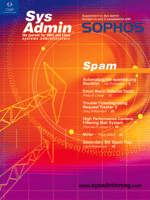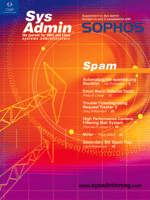Trouble
Ticketing Using Request Tracker 3 Trouble
Ticketing Using Request Tracker 3
Greg Williamson
Request Tracker (RT) is an open source, enterprise-grade, trouble-ticketing
tool from Best Practical Solutions LLC. It is commonly used for
helpdesks but is able to go beyond that. Customized versions are
available for incident management and FAQ management in RTIR and
RTFM, respectively. In this article, I will cover the installation
and configuration of RT3 on a Debian Sarge (mixed stable/testing)
system.
The installation described here utilizes RT3 to provide a mechanism
for a team of administrators to schedule work and record output
from Nagios (see "Advanced Configuration of Nagios", Sys
Admin, October 2003: http://www.samag.com/documents/s=8920/sam0311i/).
The members of this team are not generally in the same office at
the same time, making some type of trouble-ticketing tool essential.
As this is a small team, the server is a low-end Pentium II-350MHz
with 160MB of RAM. This server is also running Nagios to monitor
a number of other hosts, and the MySQL database which provides the
backend to both RT and Nagios. For a larger team, splitting the
services or a faster machine may be required, but the requirements
of RT are not high.
Installation
Installation HOWTOs are found at:
http://wiki.bestpractical.com/index.cgi?InstallationGuides
These cover Solaris and Fedora from source, and Debian, FreeBSD, Microsoft
Windows, and Red Hat from packages.
If installing from source, the first step is to obtain the software.
The latest source tarball can be downloaded from:
http://download.bestpractical.com/pub/rt/release/rt.tar.gz
The documentation included in that tarball includes the full list
of prerequisites. Briefly, these include a database backend (MySQL
recommended), a number of Perl modules, and a Web server. If using
Apache, version 1.3 is recommended due to stability concerns about
mod_perl 2.0. FastCGI is the suggested alternative for sites that
would prefer to run Apache 2.0. Instructions for a source install
are covered in the RT manual, which is available at:
http://www.bestpractical.com/rt/docs.html
On Debian, installation is as simple as:
# apt-get install request-tracker3 rt3-clients
if a suitable database is installed. If not, first install either
MySQL server or PostgreSQL server. Accept the list of prerequisites
and wait for the installation to complete.
Before RT can be used, a number of steps must be completed. First,
edit /etc/request-tracker3/RT_SiteConfig.pm. Set sensible values
for the variables contained in the file. The config file is in fact
a Perl module, and as such needs the 1; at the end.
Second, create the database user. For MySQL, su to the
mysql user, run mysqladmin and issue:
GRANT ALL PRIVILEGES ON rtdb.* TO rtuser@localhost \
IDENTIFIED BY '<password>';
where <password> matches that set in /etc/request-tracker3/RT_SiteConfig.pm.
Next, run the rt-setup-database script as follows:
klinzai:~# /usr/sbin/rt-setup-database --action init \
--dba rtuser --prompt-for-dba-password
To create a new database and grant RT access to that database, this
script must connect to your MySQL instance on localhost as rtuser.
Please specify that user's database password below. If the user
has no database password, just press return.
Password: <password>
Now creating a database for RT.
Creating mysql database rtdb.
Now populating database schema.
Creating database schema.
schema successfully inserted
Now inserting database ACLs
Now inserting RT core system objects
Checking for existing system user \
(RT::CurrentUser=HASH(0x8f13b74))...not found. This appears \
to be a new installation.
Creating system user...done.
Now inserting RT data
Creating Superuser ACL...Creating groups...3.4.5.6.7.8.9.done.
Creating users...10.12.done.
Creating queues...1.2.done.
Creating ACL...2.3.done.
Creating ScripActions...1.2.3.4.5.6.7.8.9.10.11.12.13.14.15.done.
Creating ScripConditions...1.2.3.4.5.6.7.8.9.done.
Creating templates...1.2.3.4.5.6.7.8.9.10.11.12.done.
Creating scrips...1.2.3.4.5.6.7.8.9.10.11.12.13.done.
If there is a configuration error with the database, the script will
fail. With luck, the output will be detailed enough to pinpoint the
problem. Once that problem is resolved, drop the database and re-create
using the steps above.
Apache Integration
The Debian package includes a module file that can be simply added
into the virtual host section from which RT should be served. This
is in /etc/request-tracker3/apache-modperl.conf. The file contains
the following directives:
Alias /rt /usr/share/request-tracker3/html/
PerlModule Apache::DBI
PerlFreshRestart Off
<Directory /usr/share/request-tracker3/html/>
AddDefaultCharset UTF-8
PerlRequire /usr/share/request-tracker3/libexec/webmux.pl
SetHandler perl-script
PerlHandler RT::Mason
</Directory>
This aliases /rt to serve RT and includes the required hooks into
Perl::Mason. The main Apache configuration also needs to be modified
to ensure that either mod_perl or FastCGI is loaded. Once this is
done, reload Apache and visit the URL. The screen should display the
contents of Figure 1.
At this point, log in as root with the password "password".
Click on the "Preferences" link, and set a better password.
Client Configuration
# vi /etc/request-tracker3/rt.conf
Update this file with the correct server URL. The default is "http://localhost/rt".
This is the address that the rt command-line utility will use.
Mail Integration
In a distributed environment, the email interface is likely
to see a lot more use than the command line. The RT client package
can be installed on any host, but email is likely to prove more
popular and is certainly simple for end users. To enable the email
interface, add the following to the system alias file:
rt: "|/usr/bin/rt-mailgate --queue General --action \
correspond --url <url>"
rt-comment: "|/usr/bin/rt-mailgate --queue General --action \
comment --url <url>"
and run newaliases (or postalias or whatever makes the mail
system recognize that this file has been changed). The <url>
must be replaced with the URL of the system. This will route mail
sent to rt into the RT system. RT allows information to be recorded
on a private ticket. This information is called a "comment"
and will not be displayed to a normal user. Unlike general status
updates, comments will not be emailed to the requestor.
Configuration
RT has its own user and group configuration. This allows users
to access your trouble ticketing system without requiring any Unix
knowledge or even an account. The downside is a secondary set of
credentials to maintain.
As with normal security practices, each user should have her
own account. Configuration of users and groups is accomplished through
the Web interface. Group membership should be used to simplify administration
of your users and is not limited to users alone. Groups can be members
of other groups, allowing a hierarchical structure.
To create a new user, click on the "Configuration"
link, then "Users". RT defines two general kinds of users
-- those with rights (staff), and those without (non-staff).
Staff accounts generally have the ability to log into the system,
assign tickets, resolve tickets, and update tickets. Creation of
a staff account requires that the "Let this user be granted
rights" checkbox be selected. A sample screenshot is in Figure
2.
RT will create non-staff accounts whenever a request is received
from a new email address. Non-staff accounts are generally not granted
any rights into the system except as a by-product of other roles.
In simple terms, this means non-staff users can monitor tickets
they have requested. The users must be given a password before they
can access the Web interface, but once that's done they will
be able to log in and see a screen similar to Figure 3.
Once appropriate groups and users are created, it is worthwhile
to create queues. By default, there is only the "General"
queue. Although this may be enough for a very small site, we use
this to differentiate between user-initiated requests and system-generated
problems. This has been further broken down to reflect monitored
services located in our main site and those at remote sites. Our
environment will be monitored using Nagios and, whenever a Nagios
event is detected, an email notification will be sent to RT to the
Nagios queue.
In a more general environment, an individual queue could be
created for different teams. A ticket can be transferred between
queues, so a complicated issue could be handed between teams using
RT. To enable the mail interface for this new queue, an alias must
be added to the system aliases file. The name of the new queue should
replace "General" as the --queue parameter. This can also
be used in a public relations exercise, where each remote customer
can be given a dedicated queue to which to submit requests. Internally,
these could all be the same queue, or a number of different queues.
The queue creation screen is shown in Figure 4.
After a queue has been created (and indeed for the General
queue), users must be granted rights. Rights can be granted on a
global basis but will more commonly be granted per queue. Before
users can productively work on a ticket, they must have been granted
rights such as "Show Ticket", "Show Ticket Comments",
"Watch", "Watch As Admin Cc", "Own Ticket"
and "Modify Ticket." Most of these rights are self-explanatory.
The "Watch As Admin Cc" right allows users to add themselves
to the list of people to be notified when work is performed on a
ticket.
To allow an arbitrary remote user to create a ticket in a queue
via email, the system group "Everyone" needs to be granted
the rights "See Queue", "Create Ticket", "Reply
To Ticket", and "Comment On Ticket" for that queue.
To allow non-staff requestors the right to see their tickets, the
system role "Requestor" should be granted the right "Show
Ticket". Right assignment is performed using the Web interface.
Multiple selections can be performed using the CTRL key. Remember
that a user will have all of the rights available to them in any
group of which they are a member. Thus, rights granted to "Everyone"
do not need to be re-granted to a user or group individually.
RT comes with a number of default actions to take in response
to user interaction. This takes the form of email to the requestor,
the queue administrators, and any other interested parties. This
is controlled using "scrips" (which are a way of telling
RT to trigger certain actions based on when something happens).
The scrips in turn make use of templates and fill in those templates
with data from the record. The data used includes the ticket number
and a string used by RT to process any email responses. It can also
include information such as the name of the staff member who has
been assigned to work on the ticket, any public information on the
ticket, and the status of the request.
Comments attached to the ticket are not sent out, but replies
are. This keeps the user informed of the status of the request without
extra administrative effort, thereby reducing the load on the helpdesk
staff and keeping the customer "in the loop". The comment
function allows helpdesk staff to record information about an issue
that the customer may not need to receive. The default scrips are
probably suitable for most sites, although you may wish to modify
them to use site-specific details, such as escalation paths, SLA
indications, or just the company or department name.
In a more complicated environment, you may wish to create new
scrips to advise requestors that a ticket has been passed between
queues. Templates and scrips can be created on a per queue or global
basis. This could be used to present different corporate images
to different customers, allowing a consulting company to present
tailored messages to different customers. Generally, global templates
and scrips will be more useful. Figure 5 contains a screenshot of
the default template used when a ticket is created.
Usage
Once the system is configured, you can actually start to use
it. Staff will generally interact using the Web interface. The default
screen displayed when a user logs into RT is shown in Figure 6.
From the top menu, a new ticket can be created; from the side menu,
you can search for an existing ticket or alter a system setting.
A new ticket could be created in response to a non-email-based request,
such from a user whose computer is completely down or who is having
problems with email.
Each queue can be easily searched by clicking on the queue
name on the right-hand side. This page can be set to automatically
refresh at a variety of increments between 2 minutes and 2 hours,
or only by the browser. For a more complicated search, potentially
across queues or for requests with similar subjects or requestors,
the search function allows more specific searches to be performed.
A search can also be built incrementally, and each search bookmarked.
Search criteria can also be deleted if required.
Non-staff will tend to use the email interface to enter a request.
This is as simple as advertising the new address for helpdesk requests
and waiting for requests to roll in. Each new requestor will have
an account created, but most will not need to have a password created.
The queue configuration screens have the option to define queue-wide
"Watchers." This is a list of people to be advised when
updates are made to tickets in that queue or when new tickets are
created. If the request volume is low, this may be the best way
to advise administrative staff that a new ticket has been created.
If the volume of requests is high enough to warrant dedicated queue
monitor staff, this may not be necessary -- instead, the automatically
refreshing screen can be used.
Once a ticket has been created, it can be in one of six states.
An ideal ticket will move from "new" to "open"
and then "resolved". Of the other states, "stalled"
means that it is waiting on something outside the helpdesk's
control; "rejected" means that the ticket will not be
worked on by the helpdesk team but is worth archiving for some other
reason; and "deleted" is used for tickets that should
never have been created in the first place, such as misdirected
mail, spam, etc. A screenshot of an open ticket is in Figure 7.
As staff work on tickets, the ticket history is updated. Any
transfer of ownership or queue change can be advised to the requestor
and any other interested party. Tickets can be updated en masse
or individually. Tickets can also be linked to each other, allowing
the establishment of hierarchies, either in a true dependency relationship
or just as a cross-reference. Tickets can also be linked in a parent/child
relationship, allowing a single large request to be broken down
into sub-parts. This can help maintain the flow of progress reports
and aid in planning and resource management.
The command-line interface is the final method for interaction
with RT. The current Debian package (version 3.0.10-2) has a bug,
whereby the rt utility crashes. This can be bypassed with the creation
of a file called .rtrc in the user's home directory. The command-line
utility is designed for integration with automated tools or batch
processes and is unlikely to be used by end users.
Extensions
RT has a number of extension modules, both from the original
author and the wider community. RT FAQ Manager integrates with RT,
allowing helpdesk staff to simply click and send common replies
to users. Users can also search the knowledge base themselves, reducing
the workload on helpdesks even further. Tickets in RT can be cross-referenced
with answers in RTFM. It also allows helpdesk staff to access a
central repository for shared knowledge, without introducing another
environment.
RT Statistics is a reporting suite to extract graphs and trends
from an RT database. Installation is as simple; download the latest
source tarball from:
ftp://anonftp.mqsoftware.com/kfh/RT/
and extract it into the RT3 directory. On Debian, this is /usr/local/share/request-tracker3.
Basic statistics are available in a numeric form in a table. Graphs
require the installation of GD, GD::Graph, and GD::Textutil.
Once these packages are installed, a simple refresh of the
page will produce the graphs. A sample screenshot can be seen in
Figure 8. As with the base RT, the statistics can be grouped by
a number of criteria, including status and queue, and can be over
a variable time interval. The statistics package itself is undergoing
continued development and has a wishlist if a required metric is
not already provided.
As with many active open source projects, the main Web site
has a section for community contributions. This is found at:
http://wiki.bestpractical.com/index.cgi?Contributions
Conclusion
RT can be used to streamline helpdesk requests. It is simple
to use, relatively low in terms of server resources, and requires
end users in particular to change very little about the way they
interact with their support teams. At the same time, it is a powerful
tool that allows management to track problem resolution and to keep
a history of user requests. With its extensions, it can also be
used to provide an organizational knowledge base. With low server
requirements, it can be easily installed and evaluated even without
customization.
Greg Williamson has a Bachelor's degree in Applied
Science (Computer Science) from RMIT in Melbourne, Australia, GSEC
and RHCE. When not working his day job as a systems administrator
for a financial services company, he provides consultancy to another
small computer consulting firm. When not doing either of these things,
he can be found with his wife and four children hoping one day to
complain about "too much life" in his work/life balance.
He can be reached at: greg@saintly.com.au. |