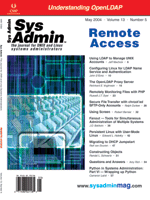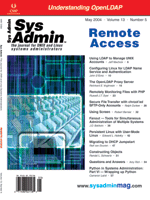Secure
File Transfer with chroot'ed SFTP-Only Accounts Secure
File Transfer with chroot'ed SFTP-Only Accounts
Ralph Durkee
Popular open source ftp servers, such as ProFTPD (proftpd.linux.co.uk)
and WU-FTPD (wuftpd.org), have built-in security features
so that accounts can be set up for transferring files with restricted
ftp-only access to a specific assigned (chroot'ed) directory. Yet,
the ftp protocol doesn't provide encryption of the data transfer,
doesn't protect the user name and password from disclosure over
the Net, and is subject to a variety of attacks, such as IP and
DNS spoofing. The SSH protocol provides encryption of the authentication
and file transfers while mitigating the risk of IP- and DNS-level
spoofing attacks by authenticating the server's host key. So, how
can we get the combined security of the chroot'ed ftp-only environment
along with the security of the ssh and sftp protocols? In this article,
I'll show how it is possible to get similar chroot'ed restricted
account functionality from OpenSSH with open source software.
Security Includes the Big Picture
I'll step through the process of setting up a chroot'ed sftp-only
server using Red Hat 9 and Solaris 9 as examples. Of course, setting
up the chroot'ed environment for the sftp server is just one part
of the overall security for the server and for your network. The
server must be secured before installing the sftp-only chroot functionality
and should be re-scanned for vulnerabilities and tested afterward
for proper security controls.
Online resources for securing Linux or Solaris servers -- such
as the scoring tools provided by the Center for Internet Security,
SANS Institute, and the Bastille Linux project -- are especially
applicable here. Some additional recommendations for configuration
of the SSH server include: the SANS OpenSSH Step by Step titled
OpenSSH -- A Survival Guide for Secure Shell Handling (to
which I was a contributing author) and, of course, SSH, The Secure
Shell: The Definitive Guide from O'Reilly & Associates.
In particular, the following server-side configurations are recommended
in the sshd_config file, typically found in /etc/ssh/ or /usr/local/etc/:
Protocol 2
The protocols allowed should be only 2, rather than "Protocol 2,1"
which prefers protocol 2, but allows protocol 1. The older protocol
1 has some known weaknesses and is not recommended. (See http://www.openssh.com/security.html
for details.) Also, the ssh clients must be configured to allow only
protocol 2, because allowing multiple protocols may make it easier
for man-in-the-middle attacks to succeed. If the MITM attack forces
protocol 1, while previous connections were made only via protocol
2, then instead of the user receiving an appropriate alarm message
that the host keys do not match, the user will receive a message indicating
a connection to a new host with a new key.
The scponly Software
To start, you'll need the OpenSSH software installed -- it now
comes bundled with most current Unix operating systems. There were
several OpenSSH vulnerabilities in 2003, so be sure you have all
the appropriate patches. The OpenSSH Security vulnerabilities are
very briefly documented at:
http://www.openssh.com/security.html
Visit the OpenSSH Web site and your OS vendor for patches and latest
software downloads. I recommend starting with an up-to-date, fairly
vanilla version of OpenSSH, once you have the chroot functionality
working, it's easy to add customization and hardening.
We'll use a restricted shell, which is open source software called
"scponly". It is written and maintained by Joe Boyle and others
at:
http://www.sublimation.org/scponly
The scponly shell has been around for more than a year now, and Joe
Boyle, with the help of few others, has done an admirable job of updating
the software. I would expect scponly to gain popularity and for the
functionality eventually to be incorporated into or bundled with the
OpenSSH server. The commercial SSH product from www.ssh.com includes
a chroot manager for sftp users.
Next, download the software and verify the md5 hash, since a PGP
signature is not yet provided. The 3.9 release is the current release
used in these examples. These examples were tested on a Linux Red
Hat 9 system and a Solaris 9 Sparc system. Examples should work
on either except where noted (the md5sum command shown above
is just "md5" on Solaris):
$ wget http://www.sublimation.org/scponly/scponly-3.9.tgz
$ md5sum scponly-3.9.tgz
e18410e7d49f171e711954da836107ea scponly-3.9tgz
How It Works
The scponly software provides a restricted shell, which replaces
the normal user shell (such as /bin/bash or /bin/csh) in the /etc/passwd.
This shell doesn't allow arbitrary shell commands to be run. Instead,
the scponlyc shell allows only the sftp-server to be run when configured
and built as below. The sftp-server then allows the specific commands
of the sftp protocol to be executed. The sftp protocol is technically
independent of the SSH protocol. The SSH protocol ensures proper
authentication and then sets up the encrypted channel, which the
sftp then uses for file transfers. This ensures a high degree of
independence between SSH protocols and subsystem protocols such
as sftp.
The default sftp-server includes a pretty wide range of commands
(including cd, lcd, chgrp, chmod, chown,
help, get, lls, ln, lmkdir, lpwd,
ls, lumask, mkdir, progress, put,
pwd, exit, quit, rename, rmdir,
rm, symlink, version). Additional changes can
be made to the sftp-server source code to limit the commands allowed
and to increase security. In particular, chown and chgrp
are normally not necessary or desirable to allow restricted sftp-only
accounts to change group or owner for files to another group or
user.
Also, the scponly shell and the sftp-server generally have a default
umask of 000 (on the platforms tested). Since they do not execute
normal login initialization scripts (e.g., /etc/profile or /etc/login),
there remains no means to easily change the umask value for sftp-only
users. Fortunately, there is a patch available by Michael Martinez
at:
http://sftplogging.sourceforge.net/
which addresses this issue and provides additional logging. Unfortunately,
time and space don't allow coverage of the patch in this article.
Building and Installation
To build the scponly software, do the usual tar extraction and
change to the directory as shown below. Reading the README and INSTALL
files is highly recommended. For this usage of scponly, we are running
the configure script with the --enable-chrooted-binary option
to provide the chroot'ed environment, the --disable-scp-compat
option disables usage of several shell commands and allows only
the sftp protocol to be used.
In this mode, the only shell command that the client may place
is to request the sftp-server, which is typically /usr/libexec/openssh/sftp-server.
The final options, --disable-winscp-compat and --disable-wildcards,
should in theory be redundant and wouldn't apply to the sftp protocol.
However, they do change how the code is compiled and may be desired
for the paranoid and the careful. This configuration is compatible
with recent WinSCP releases (tested with 3.3.0 & 3.4.2) as long
as the sftp protocol is chosen in the WinSCP client GUI.
In the steps below, the configure script is run as a root user,
which is generally not recommended. However, the configure needs
to find administrative programs like useradd, which may not be located
in your path or may not be executable if you are not a root (user
id=0) user. The useradd program is required for the setup_chroot.sh
script, which attempts to find the necessary files for the chroot
environment:
$ tar xzf scponly-3.9.tgz
$ cd scponly-3.9
$ su # or sudo
# ./configure --enable-chrooted-binary --disable-scp-compat \
--disable-winscp-compat --disable-wildcards
# make
# make install
Next, add the path to scponlyc /usr/local/sbin/scponlyc to the /etc/shells
file, so that it is recognized as a valid shell.
Setting Up the Chroot Environment
Setting up the virtual environment for a chroot is often platform
specific and can be a bit difficult to debug. The scponly tar file
contains a script to help with the setup. The script may be run
as "make jail", which performs a "make install" and then makes the
script ./setup_chroot.sh executable and runs the script. It's okay
to use the ./setup_chroot.sh script as a starting point, but you
must be aware of exactly what is placed in the chroot as well as
the permissions placed on the directories and files.
The chrooted environment should be tailored to provide the minimal
needs of the specific system and security policies. It's easy to
make a mistake here that could compromise the system security. It's
important therefore, that the final configuration be tested thoroughly
to ensure the security controls are effective. The new 3.9 release
of setup_chroot.sh script is much improved over the 3.8 version
and now has a means for using pre- and post-processing scripts specific
to each platform. There is a pre-processing script for Linux, which
was contributed as an outcome of writing this article and should
be in build_extras/arch/ Linux.pre.sh. If the configure script detected
"Linux" as the platform, then this script would be used to ensure
that the /etc/ld.so.cache /etc/ld.so.conf files are included in
the chroot directory.
The setup_chroot.sh script should run without errors on Red Hat
9, and probably most recent Linux systems. Some minor changes were
needed to run on Solaris 9, which are documented below. When run,
the script issues an important warning that the user's home directory
must not be owned by the user and must not be writeable. This is
done to prevent the users from changing the environment via ~/.ssh/environment,
although this feature is now also disabled by default via the sshd
configuration of "PermitUserEnvironment no". You may also want to
consider the impact of having users place entries in files such
as the ~/.ssh/authorized_keys file. This would allow the adding
of public keys that could be accepted rather than using a password.
The use of public keys may be disabled if desired via sshd configuration
"PubkeyAuthentication no", or better yet, the path to the public
key file may be changed out of the users home directory via "AuthorizedKeysFile
/etc/ssh/authorized_keys/%u". You don't want the sftp user to be
able to move or replace any of the directories that contain libraries
and other files required for the virtual root. Allowing write access
to only a specific directory intended for incoming files is the
best practice. Having a read-only directory for outbound files is
also common. The rest of the directory structure should have minimal
access:
# chmod u+x ./setup_chroot.sh
# ./setup_chroot.sh
The setup_chroot.sh will use the default system user skeleton directory
and will likely include some unnecessary files, such as .bash_profile
or .profile or .login, etc. Remove all extra files that were copied
from the default skeleton directory (typically from /etc/skel).
The directory to be the virtual root must contain all of the files
and shared libraries that the sftp-server requires. If a library
or file is missing, the exec of the sftp-server will fail, and in
many cases there will be no error message indicating the trouble.
Some tips for debugging are included later.
Check for the following requirements:
1. The sftponly user id must have read access to parent directories
in its home path. For example, for /home/sftpusers/testsftp, all
three directories (including /home and /home/sftpusers) must be
readable (r) and searchable (x) for the testsftp user.
2. The Linux pre-script should have caused the dynamic loader
configuration and cache to be copied. Check for the files /etc/ld.so.conf
and /etc/ld.so.cache in the testsftp directory.
3. Remove any .profile or .login or other files created by the
default skeleton. (See the sidebar for specific changes to setup_chroot.sh
required for Solaris 9.)
Adding SFTP-Only Users
Once the chroot'ed functionality works for a single test user,
how do we add additional users? I recommend setting up the chroot'ed
directory tree as a user skeleton directory to be used with the
-k option of useradd. However, the useradd
command will not set up the restricted permissions that we need,
so let's first consider the correct permissions needed for the user
directory tree. The best answer is, of course, the minimal required
permissions, which depends on the specific usage. Check that the
scponly chroot functionality is working correctly before making
additional changes to the permissions, so you'll know whether a
problem was caused by the permissions hardening or something else.
Below is a partial script with line numbers for setting the permissions.
Discussion and comments follow the script, where $targetdir
is the sftp-users virtual root, and $targetdir/$incoming/
is the one writeable incoming directory:
1: chown -R 0.0 $targetdir
2: chmod -R u=rwX,g=rX,o= $targetdir
3: chgrp -R $newgid $targetdir
4: chmod -R g+w $targetdir/$incoming/
Line 1 sets everything to be owned by root (i.e., user 0) and group
= 0. The -R option applies the ownership recursively to all
subdirectories and files. You may instead want to set the ownership
to an operator/sftp admin account, which has the administrative duties
of placing or replacing outbound files and cleaning up old incoming
files. In that case, replace the zeros with the appropriate user and
group.
The point is that the sftp-only user does not need ownership of
any directories and should never own any directory or file outside
of the "incoming" directory. Also note that $newgid should
be a group specific to the user. Some Unix systems have useradd(1M)
set up to do this as the default while others (e.g., Solaris and
some Linux systems) do not. Check your useradd(1M) man page
for details.
Line 2 recursively sets the default permission for the entire
hierarchy. The capital X is a conditional form of the small x, and
it sets the search bit if it is a directory, or if it is a file
and already has execute permission. The capital X with the = argument
is not always supported on all Unix systems, although it works fine
in Solaris 9 and Red Hat 9. In any case, you could do the same thing
with a few find commands. The first find below sets
the permissions on all directories, the second on all executable
regular files, and the third on all regular files that are not executable.
If you have any other non-files, such as devices, links, or sockets,
include an additional line to set the desired permissions on them:
find $targetdir -type d -print | xargs chmod u=rwx,g=rx,o=
find $targetdir -type f -perm +111 -print | chmod u=rwx,g=rx,o=
find $targetdir -type f \! -perm +111 -print | chmod u=rw,g=r,o=
find $targetdir \! \( -type d -o -type f \) | chmod u=rw,g=r,o=
Line 3 sets everything to have the group id of the sftpuser. This
allows read access for the user without giving ownership or giving
read access to the world.
Line 4 sets the files and directories in the incoming directory
to have write access for the user.
Note that the sftp user is allowed to create new sub-directories
within the incoming directory since it is writeable, and the sftp-user
will have ownership of these new directories. If a non-root account
is used to administer the sftpusers directories, then some means
of allowing the sftp-admin to clean out these directories is desirable.
One simple approach would be to reset the ownership and permissions
of the sftp-user directory with the above script at an appropriate
time as part of the directory maintenance. You should also consider
what happens to the system when a user accidentally transfers too
many files or a too large file. The sftpusers directory should be
mounted on a non-critical file system, but usage of disk quotas
must also be considered.
Once the skeleton user directory is tested, any disk quotes are
in place, and the script is tested for setting the permissions,
a user may be added with a script that uses the useradd command.
Something like:
# useradd -d /home/sftpusers/rdurkee -c "Ralf Durkee" -k \
/home/sftpusers/skeleton -s /usr/local/sbin/scponlyc rdurkee
There is also a very useful but not well-documented feature in scponly
to have the home directory be a subdirectory within the chroot'ed
directory. This is done by specifying the home directory in the passwd
file with two slashes where the chroot directory path ends. So, by
changing the testsftp user's home directory to /home/sftpusers/testsftp//incoming,
the sftp user will start off in the incoming directory rather than
in the virtual root directory. This is more convenient and is much
less confusing for novice users. However, now we have violated the
big warning about the sftp user not having write access to the home
directory, because the incoming directory is writeable.
The writeable home directory is a significant concern if the user
is able to have the server use the modified environment. However,
if usage of the user environment is disabled via the sshd_config
directive "PermitUserEnvironment no", and with appropriate testing
to ensure the environment can't be modified, you may prefer the
convenience of the writeable home directory. For the paranoid and
the careful, I still recommend not having a writeable home directory
as a defense-in-depth measure.
So far, this approach requires a virtual root for each user. The
virtual root on the Solaris 9 was 1.1 MB and on the tested Red Hat
9 system including dynamic Kerberos libraries was 3.6 MB, which
may add up for systems with a lot of sftp-only users. Compiling
out unneeded libraries, such as the Kerberos support from the sftp-server,
would trim about half a megabyte off that space.
There are, as usual, a large number of solutions for reducing
the space requirements. One simple approach is to use the double
slash notation to have a group of related users share a virtual
chroot. Something like:
/home/sftpusers//testsftp/
could have all user accounts in the sftpusers directory use the same
virtual root. This implies that all users must be able to read the
/home/sftpusers directory, and could therefore see the directory names
of other accounts, but permissions could limit users from reading
the names or contents of files in other user's directories. Also note
that it is not necessary to have user directory names correspond to
valid user names just because it's traditional.
Testing and Debugging the Chroot'ed SFTP Environment
1. Check the system logs for errors, typically /var/log/messages
and/or /var/log/secure.
2. Make sure sftp is working for users who are not chroot'ed.
You can easily change the shell of the test account from /usr/local/sbin/scponlyc
to a normal shell such as /bin/bash.
3. If the shell works, but scponlyc does not, check whether the
scponly (without the c for chroot) works. It will need to be included
in the /etc/shells file, of course. This test ensures that the problem
is with the chroot rather than the scponly software installed.
4. There's also a debug feature of scponly that may be helpful
in some cases. It is enabled by placing a 1 or 2 in the configured
file. The default is /usr/local/etc/scponly/debuglevel. Something
like:
echo 2 > /usr/local/etc/scponly/debuglevel
will enable additional syslog output when the scponlyc is executed.
You may see something like:
Dec 6 10:13:58 net3 sshd[11547]: Accepted password for \
testsftp from 10.0.0.12 port
1463 ssh2
Dec 6 10:13:58 net3 sshd[11549]: subsystem request for sftp
Dec 6 10:13:58 net3 [11550]: chrooted binary in place, will chroot()
Dec 6 10:13:58 net3 [11550]: 3 arguments in total.
Dec 6 10:13:58 net3 [11550]: ^Iarg 0 is scponlyc
Dec 6 10:13:58 net3 [11550]: ^Iarg 1 is -c
Dec 6 10:13:58 net3 [11550]: ^Iarg 2 is /usr/libexec/sftp-server
Dec 6 10:13:58 net3 [11550]: opened log at LOG_AUTHPRIV, opts 0x00000029
Dec 6 10:13:58 net3 [11550]: retrieved home directory of "/home/sftpusers/testsftp"
for user "testsftp"
Dec 6 10:13:58 net3 [11550]: chrooting to dir: "/home/sftpusers/testsftp"
Dec 6 10:13:58 net3 [11550]: setting uid to 531
Dec 6 10:13:58 net3 [11550]: processing request: "/usr/libexec/openssh/sftp-server"
Dec 6 10:13:58 net3 [11550]: running: /usr/libexec/openssh/sftp-server (username:
testsftp(531), IP/port: 10.0.0.12 1463 22)
From the logs, it looks as if everything worked: we got authentication,
the chroot was set up, the sftp-server was invoked, and there were
no additional logs. Yet it failed. Why? With a failure of a dynamic
loading library, the exec call of the sftp-server may not be able
to return a failure to the calling process because it is being overwritten
by the exec call. A clean failure of an exec, such as not being able
to execute the sftp-server file, will be logged; however, a missing
dynamic library may be detected too late.
5. If you reach this point, review the dynamic libraries reported
by ldd for the sftp-server. This is how the setup_chroot
detects the needed dynamic libraries. Make sure all of these files
are readable and executable for the user. For example:
$ ldd /usr/libexec/openssh/sftp-server
libutil.so.1 => /lib/libutil.so.1 (0x40018000)
libz.so.1 => /usr/lib/libz.so.1 (0x4001c000)
libnsl.so.1 => /lib/libnsl.so.1 (0x4002a000)
libcrypto.so.4 => /lib/libcrypto.so.4 (0x4003d000)
libcrypt.so.1 => /lib/libcrypt.so.1 (0x40133000)
libc.so.6 => /lib/libc.so.6 (0x4015f000)
libgssapi_krb5.so.2 => /usr/kerberos/lib/libgssapi_krb5.so.2 (0x40284000)
libkrb5.so.3 => /usr/kerberos/lib/libkrb5.so.3 (0x40298000)
libk5crypto.so.3 => /usr/kerberos/lib/libk5crypto.so.3 (0x402f6000)
libcom_err.so.3 => /usr/kerberos/lib/libcom_err.so.3 (0x40306000)
libdl.so.2 => /lib/libdl.so.2 (0x40308000)
/lib/ld-linux.so.2 => /lib/ld-linux.so.2 (0x40000000)
6. You should also check the ldd(1) man pages and any related
man pages, such as exceve(2), for the platform to see whether
additional files are needed, such as the configuration file and cache
file for Linux (etc/ld.so.conf and etc/ld.so.cache). If you find additional
files are needed for specific platforms, please provide a pre- or
post-processing script for scponly to Joe or join the scponly mailing
list and talk to the people using and contributing to the software.
The full chroot'ed directory used for the Red Hat 9 system:
ls -lR
.:
total 16
drwxr-x--- 2 root sftptest 4096 Mar 21 18:48 etc
drwxrwx--- 2 root sftptest 4096 Mar 21 19:02 incoming
drwxr-x--- 2 root sftptest 4096 Mar 21 18:48 lib
drwxr-x--- 5 root sftptest 4096 Mar 21 18:48 usr
./etc:
total 32
- -rwxr-x--- 1 root sftptest 23802 Mar 21 18:48 ld.so.cache
- -rwxr-x--- 1 root sftptest 33 Mar 21 18:48 ld.so.conf
- -rw-r----- 1 root sftptest 60 Mar 21 18:48 passwd
./incoming:
total 0
./lib:
total 2792
- -rwxr-x--- 1 root sftptest 88760 Mar 21 18:48 ld-linux.so.2
- -rwxr-x--- 1 root sftptest 992092 Mar 21 18:48
libcrypto.so.4
- -rwxr-x--- 1 root sftptest 1465640 Mar 21 18:48 libc.so.6
- -rwxr-x--- 1 root sftptest 14408 Mar 21 18:48 libdl.so.2
- -rwxr-x--- 1 root sftptest 86852 Mar 21 18:48 libnsl.so.1
- -rwxr-x--- 1 root sftptest 49084 Mar 21 18:48
libnss_compat-2.3.2.so
- -rwxr-x--- 1 root sftptest 49084 Mar 21 18:48
libnss_compat.so.2
- -rwxr-x--- 1 root sftptest 68280 Mar 21 18:48
libresolv.so.2
- -rwxr-x--- 1 root sftptest 12288 Mar 21 18:48 libutil.so.1
./usr:
total 12
drwxr-x--- 3 root sftptest 4096 Mar 21 18:48 kerberos
drwxr-x--- 2 root sftptest 4096 Mar 21 18:48 lib
drwxr-x--- 3 root sftptest 4096 Mar 21 18:48 libexec
./usr/kerberos:
total 4
drwxr-x--- 2 root sftptest 4096 Mar 21 18:48 lib
./usr/kerberos/lib:
total 540
- -rwxr-x--- 1 root sftptest 5572 Mar 21 18:48
libcom_err.so.3
- -rwxr-x--- 1 root sftptest 73756 Mar 21 18:48
libgssapi_krb5.so.2
- -rwxr-x--- 1 root sftptest 63880 Mar 21 18:48
libk5crypto.so.3
- -rwxr-x--- 1 root sftptest 385220 Mar 21 18:48 libkrb5.so.3
./usr/lib:
total 56
- -rwxr-x--- 1 root sftptest 52616 Mar 21 18:48 libz.so.1
./usr/libexec:
total 4
drwxr-x--- 2 root sftptest 4096 Mar 21 18:48 openssh
./usr/libexec/openssh:
total 28
- -rwxr-x--- 1 root sftptest 26520 Mar 21 18:48 sftp-server
The full chroot'ed directory used for the Solaris 9 system:
ls -lR
.:
total 3
drwxr-xr-x 2 root root 512 Jan 6 22:48 etc
drwxrwxr-x 2 root testsftp 512 Jan 6 22:20 incoming
drwxr-xr-x 4 root root 512 Jan 6 22:48 usr
./etc:
total 1
-rw-r--r-- 1 root root 76 Jan 6 15:56 passwd
./incoming:
total 0
./usr:
total 2
drwxr-xr-x 3 root root 512 Jan 6 16:03 lib
drwxr-xr-x 3 root root 512 Jan 6 15:56 platform
./usr/lib:
total 1053
-rwxr-xr-x 1 root root 184040 Nov 13 2002 ld.so.1
-rwxr-xr-x 1 root root 866176 Jan 6 15:56 libc.so.1
-rwxr-xr-x 1 root root 3984 Jan 6 15:56 libdl.so.1
drwxr-xr-x 2 root root 512 Jan 6 15:56 ssh
./usr/lib/ssh:
total 65
-rwxr-xr-x 1 root root 66252 Jan 6 15:56 sftp-server
./usr/platform:
total 1
drwxr-xr-x 3 root root 512 Jan 6 15:56 SUNW,UltraAX-i2
./usr/platform/SUNW,UltraAX-i2:
total 1
drwxr-xr-x 2 root root 512 Jan 6 15:56 lib
./usr/platform/SUNW,UltraAX-i2/lib:
total 17
-rwxr-xr-x 1 root root 16768 Jan 6 15:56 libc_psr.so.1
Summary
I have found scponly very useful for restricted chroot sftp access
for several client situations and hope that sftp will continue to
replace much of the current ftp usage. I think we will continue
to see an increase in the expectation for traditional ftp configuration
and security controls to be available with sftp. There are, of course,
other desirable security features, such as the ability to restrict
the sftp commands allowed and to perform additional logging such
as partially addressed in the sftp logging patch by Michael Martinez.
I hope these features will be bundled with future OpenSSH releases,
thereby making it easier to deploy secure sftp solutions and decreasing
the need for special sftp or chroot expertise.
Resources
Bastille Linux Project -- http://www.bastille-linux.org
Center for Internet Security -- http://www.cisecurity.org
Logging/umask/chown/chgrp Patch -- http://sftplogging.sourceforge.net
OpenSSH -- http://www.openssh.com
SANS Institute -- http://www.sans.org
Scponly -- http://www.sublimation.org/scponly
Ralph Durkee has done a wide variety of consulting and training
on software development, systems and networking security over his
23-year career, and is the owner and founder of Durkee Consulting,
Inc. since 1996. Ralph is also the Rochester/Buffalo, NY area SANS
mentor/teacher for the GIAC GSEC (Security Essentials) and GCIH
(Hacker Techniques, Exploits and Incident Handling). His specialty
is Internet security consulting and secure systems software development.
Ralph may be reached at: sysadmin@rd1.net.
|