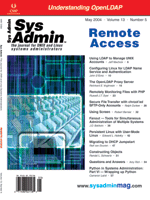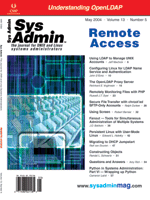Using
LDAP to Manage Unix Accounts Using
LDAP to Manage Unix Accounts
Jeff Machols
User management is one of the most tedious tasks in a systems
administrator's job. There have been some attempts to centralize
user management with NIS and NIS+. NIS fizzled out because of its
security holes, and NIS+ is not very straightforward to configure.
So, what's the best way to centralize user management in an
environment? The answer is looking more and more like LDAP.
LDAP (Lightweight Directory Access Protocol) is quickly emerging
as the standard in hierarchical data, such as user and group data.
LDAP servers are designed for an "update seldom, access often"
scenario. One of the roadblocks LDAP has faced in gaining popularity
as a centralized user management system is the effort to get client
machines to securely authenticate users. In the past, this required
writing custom PAM modules or trying to configure existing ones.
However, as major Unix vendors are realizing the potential of LDAP,
they are including clients in the operating system.
These built-in clients also contain the PAM libraries for authentication
with an LDAP server. These client-side applications are included
in the Solaris 8 and 9 distributions, as well as AIX 5L. HP-UX has
a free software depot called ldapux that can be found at software.hp.com,
and Linux has an RPM called nss_ldap. These clients include built-in
libraries, so fears about writing C programs to authenticate or
having holes in your security can be put to rest.
Server Considerations
Several LDAP servers are available on the market. Currently, the
two predominant servers are OpenLDAP and Sun One Directory Server
(formerly iPlanet). If Solaris is your OS for the LDAP server, Sun
One Directory Server is the way to go. It is currently bundled with
Solaris 9, and version 5.1 is free up to 200,000 entries (each distinguished
name in the server is considered an entry). Sun One Directory Server
is also available on HP-UX, AIX, and Linux. OpenLDAP is free and
can be compiled on most flavors of Unix, but configuration and compilation
take a little more effort.
The LDAP community has created an RFC (RFC 2307) to define a schema
for Unix to use LDAP as an NIS provider. The schema defines all
the previous maps that were available for NIS, so it is aptly named
the nis.schema. This schema comes loaded in the standard installation
of Sun One Directory Server. If you are using OpenLDAP or another
server, be sure the schema is loaded into your server. As part of
the nis.schema, the following services can be centralized with LDAP:
password, shadow password, groups, and netgroups. Other services,
such as DNS, are also available with LDAP, but that is beyond the
scope of this article.
The default communications for the LDAP server and clients are
clear ASN1 strings. All information is sent in clear text. This
is the major problem with NIS, so be sure you don't make this
mistake with your LDAP implementation. I recommend using the default
communication method during the installation and initial test. Once
you have tested the server and the clients, and are comfortable
with the configuration, switch to SSL.
When configuring your clients, you will need to specify a search
base. This is the point in the directory at which the client starts
looking for NIS entries. This functionality allows you to separate
Unix user and group accounts from other parts of the directory.
For example, you may want to set up a group with a distinguished
name (DN) of "ou=unix nis, dc=mydomain, dc=com". You can
segregate this more if desired, but all Unix accounts would be under
this organizational unit; this DN would be your clients' search
base.
Segregating your NIS environment inside the LDAP server will give
you two advantages. The first advantage is speed. When you specify
the start DN, your clients will not have to search through the entire
directory to find the accounts, which will help performance. The
second benefit is administrative flexibility. You can give account
administrators access to a specific area of the server, instead
of to your entire directory. You can have different search bases
for different Unix clients. If you do this, note that user accounts
will need to be replicated in both search bases to have access to
the different clients.
Adding NIS Entries in the LDAP Server
To add a Unix group into LDAP, you will need to create an entry
of object class posixGroup. The attribute gidNumber corresponds
to the Unix GID number for the group. Since the local and LDAP groups
are treated the same, it is important to keep all the gidNumbers
in LDAP as well as the local GIDs unique. The Full Name, or cn attribute,
is the name of the group. The memberUid attribute correlates to
the users who are part if that group. Each user will be an additional
attribute in the group's entry. In the example below, users
jdoe and scarter are part the admins group:
dn: cn=admins, ou=unix nis, dc=mydomain, dc=com
gidNumber: 900
memberUid: jdoe
memberUid: scarter
objectClass: top
objectClass: posixgroup
cn: admins
Here are the instructions for adding entries. If you are unsure how
to add an entry into an LDAP server, copy the above entry information
into a file on the LDAP host and run the following command:
$ ldapadd -D "directory_manager_dn" -w "directory_manager_password" -f filename
You can assign users to groups in two ways; the first way is described
above. Each posixGroup entry will have a list of users. The second
method is to assign gidNumbers for each group in the posixAccount
entry (described below). These methods can be intermixed but, for
consistency, I recommend choosing one method. When you create a new
user, you will use the object class posixAccount and shadowAccount
along with the standard person object classes. The uid attribute is
the user login name, and the uidNumber is the user's Unix uid.
The gidNumber attribute lists the groups to which the user belongs.
When you specify the password, there are multiple ways to store the
ciphered password. For authentication on Unix, you must use the crypt
method. This is accomplished by using the {CRYPT} tag in front
of the cipher password:
dn: uid=jdoe, ou=unix nis, dc=mydomain, dc=com
givenName: John
sn: Doe
userPassword: {CRYPT}QGxOG7iX3lbLU
loginShell: /usr/bin/ksh
uidNumber: 343
gidNumber: 900
objectClass: top
objectClass: person
objectClass: organizationalPerson
objectClass: inetorgperson
objectClass: posixAccount
objectClass: shadowaccount
uid: jdoe
cn: John Doe
homeDirectory: /export/home/jdoe
Along with specifying the password, you can also set password options
such as length, minimum characters, expiration, etc. All of the attributes
in the NIS schema can be found in RFC2307. With replication and the
correct setup, your LDAP environment will be reliable, but there are
still some users you should keep out of LDAP. The most obvious is
root; this user should always be kept local. I suggest keeping application
users local, so even if the network goes down, your applications will
still be able to run (assuming they don't need the network).
LDAP supports the use of netgroups, so you can control user access
to individual servers. The object class is called NisNetGroup and
uses the same "triple" notation as NIS. Each entry has
three fields: host, user, and domain. If you leave a field blank,
it allows complete access. In the entry below, jdoe is in the appuser
netgroup for all servers, all domains. The user scarter is in the
appuser netgroup only on the server mars, and all users are in the
appuser netgroup on the server pluto:
dn: cn=appuser, ou=unix nis, dc=mydomain, dc=com
nisNetgroupTriple: ( , jdoe , )
nisNetgroupTriple: ( mars , scarter , )
nisNetgroupTriple: ( pluto , , )
cn: appuser
objectClass: top
objectClass: nisnetgroup
The passwd command can be used to change the password in the
LDAP server. The only change is an extra switch -- the -r
option. To change the password for user jdoe:
$ passwd -r ldap jdoe
Configuring the Unix Client
Unfortunately, the client setup is different for each version
of Unix. There is an effort on the Apache Directory project to document
the steps for configuring each client. As each configuration is
tested, the documentation will be posted on the Directory Project
site. I will use Solaris 9 as an example for the rest of the article.
The Solaris 9 clients will run a daemon called /usr/lib/ldap/ldap_cachemgr,
which will handle all communication between the client and the LDAP
servers. The clients use a configuration profile stored on the servers
and periodically update themselves against the profile. This allows
you to make a configuration change once that will be populated out
to clients automatically. To do this, you need to create an organizational
unit for the profile to reside in. Add the following OU:
dn: ou=profile, dc=mydomain, dc=com
ObjectClass: top
ObjectClass: OrganizationalUnit
ou: profile
Next, create the profile. This is accomplished by using the ldapclient
command built into the OS. This command will create LDIF output that
will be added as an entry into the server. The following example will
create a profile that will configure the clients to use multiple servers
(for replication and failover) and map where in the directory the
NIS information will be stored. This command can be run on any Solaris
9 machine regardless of whether it is a server or a client:
$ /usr/sbin/ldapclient genprofile \
-a defaultSearchBase="ou=unix nis,dc=mydomain,dc=com" \
-a serviceSearchDescriptor="passwd: ou=unix nis,dc=mydomain,dc=com" \
-a serviceSearchDescriptor="group: ou=unix nis,dc=mydomain,dc=com" \
-a serviceSearchDescriptor="shadow: ou=unix nis,dc=mydomain,dc=com" \
-a serviceSearchDescriptor="netgroup: ou=unix nis,dc=mydomain,dc=com" \
-a authenticationMethod=simple \
-a credentialLevel=proxy \
-a "defaultServerList=192.168.0.155 192.168.0.156 192.168.10.100" > profile.ldif
The profile.ldif file will contain the entry information. Normally,
you should not have to do anything to this file, but you can make
changes before adding the entry, if necessary. When you are happy
with the profile, add it to the server:
$ ldapadd -D "directory_manager_dn" -w "directory_manager_password" \
-f profile.ldif
Once the profile entry has been added, set up each of the clients
to use it. On the client machine, run the ldapclient command
with the init option. This command will configure the ldap_cachemgr;
it will also copy the /etc/nsswitch.ldap to /etc/nsswitch.conf and
start the client in the background:
$ ldapclient -v init -a proxyDN=" directory_manager_dn" \
-w "directory_manager_password" ldapserver_IP_address
If the client does not start or you encounter other problems, you
can add debug flags to get more information. Just add option -d
6 to the command for verbose output:
$ /usr/lib/ldap/ldap_cachemgr -d 6
After ldap_cachemgr is up and running, you can test the connection
to the server. It will be easier to test if you have at least one
entry for each NIS component you are using. To get a list of entries
the client finds, run the ldaplist command. You should see
all the entries in your search base:
$ ldaplist
dn: cn=admins, ou=unix nis, dc=mydomain,dc=com
dn: uid=jdoe,ou=unix nis,dc=mydomain,dc=com
dn: cn=appuser, ou=unix nis, dc=mydomain,dc=com
Once you get the client talking to the LDAP server, you can begin
configuring the OS for user authentication. The first step is to add
LDAP as a service in the /etc/nsswitch.conf file. The following nsswitch.conf
file will support user authentication, groups, and netgroups in LDAP.
If you are not using netgroups, replace the passwd: compat
entry with passwd: files ldap and delete the passwd_compat
entry:
#
# /etc/nsswitch.conf
#
passwd: compat
passwd_compat: ldap
group: files ldap
#
# All other services are unchanged
#
netgroup: ldap
If you are not using netgroups, you don't need to change the
/etc/passwd file. If you are using netgroups, you will need to add
the name of the netgroups with access. You will also need to deny
other net users. The following snippet can be inserted at the end
of the /etc/passwd file to allow users in the netgroup appusers to
log onto the server:
+@appusers:x:::::
-:x:::::
After the entry is added, run the pwconv command to update
the /etc/shadow file.
You will need to add the LDAP PAM library to the /etc/pam.conf
in order to authenticate. The library should already exist in /usr/lib/security;
it will be called pam_ldap.so.1:
#
# Authentication management
#
# login service (explicit because of pam_dial_auth)
#
login auth required pam_authtok_get.so.1
login auth required pam_dhkeys.so.1
login auth required pam_dial_auth.so.1
login auth sufficient pam_unix_auth.so.1
login auth required pam_ldap.so.1
#
other auth required pam_authtok_get.so.1
other auth required pam_dhkeys.so.1
other auth sufficient pam_unix_auth.so.1
other auth required pam_ldap.so.1
#
passwd auth sufficient pam_passwd_auth.so.1
passwd auth required pam_ldap.so.1
other account requisite pam_roles.so.1
other account required pam_projects.so.1
other account required pam_unix_account.so.1
#
# Default definition for Session management
# Used when service name is not explicitly mentioned for session
#
other session required pam_unix_session.so.1
#
other password required pam_dhkeys.so.1
other password required pam_authtok_get.so.1
other password required pam_authtok_check.so.1
other password sufficient pam_authtok_store.so.1
other password required pam_ldap.so.1
Conclusion
Besides GUIs supplied by the LDAP server, command-line clients
also exist. These LDAP clients allow you to add, delete, and modify
LDAP entries via the command line and LDIF files. This is useful
for scripting or creating custom application to access LDAP.
With the built-in clients, secure connections, and the ability
to build GUIs around the server, LDAP has become a viable solution
for user management and authentication. Not only does it make it
easier to administer users, but LDAP also allows much of the work
to be moved to a help desk or level 2 systems administrator support.
Jeff Machols is the Manager of the Unix Administration team
for a financial institution and the co-founder of the Apache Directory
Project. He can be contacted at: jmachols@apache.org.
|