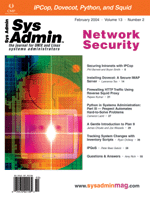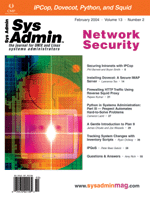Tracking
System Changes with Inventory Scripts Tracking
System Changes with Inventory Scripts
Ryan Ordway
Hardware changes, configuration changes, operating system patches,
and software installations can radically alter the operation of
a system. In any environment, documentation of system changes is
not just a good idea -- it is a necessity. Tracking system and
hardware information for Unix systems can be complex, however, especially
when you are dealing with a large number of systems.
To overcome this challenge, I have written a small suite of inventory
scripts to capture system configuration data programmatically. Why
spend hours or more each week doing something that your systems
can do for you?
The inventory suite consists of three individual scripts:
- do_inventory.sh -- This script determines which systems
to query and generates the HTML data from the information returned
by each of the other scripts.
- client_info.sh -- The client info script runs a handful
of commands to output information about the system to be captured
by the do_inventory.sh script.
- index_builder.sh -- The index builder script also runs
a handful of commands, but outputs them as an HTML table row to
be included in the inventory index page.
The do_inventory.sh script (Listing 1) is the master script (all
Listings for this article can be found on the Sys Admin ftp
site at: http://www.sysadminmag.com). The other two scripts
are executed by the master script on each system via SSH to generate
the inventory information as HTML output. The client scripts obtain
the inventory information by running several informational commands.
This data is captured by the master script and saved into HTML files.
The following sections describe these scripts in more detail and
then give a sample of the output using an example network.
Initial Setup
The easiest way to use these scripts is to create a pseudo-user
on each host named "inv". On each host in your network,
run the following command:
useradd -c "Inventory User" -d /usr/local/inventory \
-s /bin/sh inv
The central host will need to generate an RSA key for the "inv"
user using the following command:
ssh-keygen -t rsa
Once this has been completed, copy the resulting public key file ~/.ssh/id_rsa.pub
to the ~/.ssh directory of the inventory user on every system on your
network and rename it to authorized_keys. This will allow the inventory
user on your central system to SSH into each system on the network
as the user inventory.
Of course, you can use any "master" user or "remote"
user that you choose; just copy the "master" user's
RSA key into the "remote" user's authorized_keys
file for the RSA authentication to work properly. The "master"
user on the central system will have unlimited shell access to the
"remote" user on every host in your network; you should
not run these scripts as root.
After the RSA keys have been propagated to all of your systems,
you will need to create a hosts file that lists each host in the
same format as /etc/hosts. This will be used to determine the hosts
to connect to when you run the master script. Put this file in /usr/local/inventory/etc/hosts.
Below is an example of this file:
# Hosts file for inventory suite
192.168.42.12 admin-server
192.168.42.14 ftp-server
192.168.43.76 web-server
Next, we will create a symlink from the /usr/local/inventory/html
directory to wherever you would like to place it within your DocumentRoot.
If your DocumentRoot is in /usr/local/apache/html, you would run the
following command:
ln -s /usr/local/inventory/html /usr/local/apache/html/inventory
Once completed, you can access the inventory HTML index at:
http://your-server.your-domain.com/inventory/
Master Script
The master script is responsible for determining which hosts are
in the network, generating the inventory index page, and starting
the client scripts on all of the hosts in the network. It then gathers
the data that is returned by the hosts and places it in the appropriate
location.
There are a few things that will need to be configured before
running the do_inventory.sh script (Listing 1):
- SCRIPTDIR -- This is the location of the client script
files. The default is /usr/local/inventory/bin.
- INVENTORY_BASE -- This is the directory where the HTML
files will be stored. This should be the directory that was linked
into your DocumentRoot. The default is /usr/local/inventory/html.
- HOSTS -- This is the location of your hosts file for the
inventory. The default is /usr/local/inventory/etc/hosts.
- REMOTE_USER -- This is the user that you chose to use on
the client hosts. The default is inventory.
- DO_MAIL -- This variable determines whether the contents
of the index page should be embedded into an email message and
emailed to you when the script completes. The default is 1, which
enables this feature. Setting this to 0 disables the feature.
- MAIL_RCPT -- The To: address that will be used for sending
the email message if DO_MAIL is enabled.
- MAIL_FROM -- The From: address that will be used for sending
the email message if DO_MAIL is enabled.
- MAIL_SUBJECT -- The subject line that will be used if DO_MAIL
is enabled.
The structure of the do_inventory.sh script is quite simple. If
there is an existing index page, it is backed up before the script
starts. The first portion of the index page is generated as a temporary
index file. A list of hosts to use is generated from the hosts file
and stored in the variable $NODES. For each entry in $NODES, the
script cycles through the following steps:
- Create backup directory for system-specific HTML files.
- Back up an existing HTML file for that host.
- Run the client information script and store its output.
- Run the client index script and append its output to the temporary
index file.
Client Information Script
The first client script, client_info.sh (Listing 2), outputs comprehensive
system information in HTML format. The data captured by this script
is obtained by executing a number of diagnostic and other information
commands. The standard output of this script is then captured by
the master script and included in the system-specific client information
HTML file.
One option that exists for the client script is for a list of
third party packages that are not in the system package database.
The script will output the contents of the file /var/sadm/softinfo/PACKAGES
if it exists and include it under the heading "Third Party
Packages".
The other option for this script is the level of patch information
that you want included. The variable FULL_PATCH, when set to "yes",
will include all of the showrev -p output. Otherwise, only
the patch numbers themselves are printed.
Index Builder Script
After collecting the system-specific HTML data, the master script
runs another script on the client, index_builder.sh (Listing 3).
It then grabs some general data about the system and outputs it
to stdout as an HTML table row. This is added to an HTML table in
the main inventory index page. The hostname of the system is then
linked to the system-specific HTML file generated by the first script.
One variable that might need to be configured is the URL_BASE
variable. This is used to generate the link to the system-specific
HTML file. If you linked the inventory html directory to something
other than DocumentRoot/inventory, then you will need to update
this variable to reflect the real location.
If you would like the kernel version information included with
the operating system version, you can change the variable DO_KERNEL
to yes.
There are two files that you can choose to create in the directory
/var/sadm/system/admin. One file, named PURPOSE, can contain a single
line with a short description of the purpose of the system. For
example, a Web server might have "Web Server" in its PURPOSE
file. The other file should be named SERIALNUMBER and contain, oddly
enough, the serial number of the system.
A few of the functions in this script may need to be tweaked to
fit your network. For example, the function get_hw_info()
takes the output of uname -i and prints it in a friendlier
format. If your system is not listed, or if you would like to change
the names, just change the string that is returned.
Example
Our example network will contain three hosts: a master host named
fred, and two client hosts named barney and wilma. After configuring
the master host and pushing out the RSA keys and client scripts
to both of our client hosts, we run the do_inventory.sh script on
the master host. Figure 1 shows the hosts file, and Figure 2 shows
the output from the do_inventory.sh script.
In the html directory, there will now be four HTML files, an index
containing general information about all three of our systems, and
a system-specific HTML file for each of our systems. Figure 3 shows
a rendered version of our index page, and Figure 4 shows a rendered
version of wilma's system-specific page.
Conclusion and Summary
Managing system configuration information for a large number of
systems can be quite a chore. With a minimum of setup time, and
the right software, your systems can do the hard work for you.
Besides juggling 100+ Sun servers for the Portland-based @Once,
Corp., Ryan enjoys spending time with his wife, Stacy, and son,
Andrew, and writing programs to allow him to spend more time with
them. Ryan has been a Unix systems administrator for 5 years since
his time lurking around Lewis & Clark College in Portland, Oregon.
|