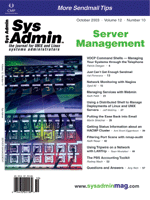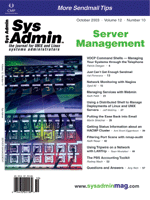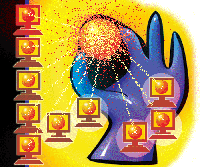 Using
a Distributed Shell to Manage Deployments of Linux and Unix Servers Using
a Distributed Shell to Manage Deployments of Linux and Unix Servers
Jeff McElroy
Linux and Unix servers have proliferated across many corporate
networks. Some deployments have been well organized, but many have
happened slowly and haphazardly. Unsurprisingly, many of these deployments
lack organization and standardization. In smaller deployments, an
administrator can manage each server individually, but as the number
of servers increases this approach becomes awkward and additional
tools must be utilized.
There is no standard way to maintain middle- to large-sized deployments.
Instead, an administrator puts together a hodgepodge of solutions
including SNMP, syslog, shell scripts, webmin, or more recently,
the Red Hat Network. This article introduces distributed shell commands
to this collection. A distributed shell is a good first step in
standardizing your deployment because it provides a mechanism for
you to view and manage your deployment as a single system.
Distributed Shell Description
A distributed shell allows a user to have a shell command run
simultaneously on a large number of servers. The output from these
commands is returned to the user's shell with the name of his source
login and server pre-pended to each line. For instance, the command
dssh hostname would give the following output:
root@japan.radux.com japan
root@italy.radux.com italy
root@sweden.radux.com sweden
root@germany.radux.com germany
Other, more useful commands can be issued just as readily. For instance,
if you want to locate any server with a user currently logged in,
you could issue the command dssh users. This is the same in
function as the command rusers, although the output is a bit
different. The commands executed by dssh do not need to return
immediately. For instance, the command dssh tail -f /opt/apache.instance/logs/access_logs
would never exit, but its output could be used to monitor the logs
of many Web servers in a simple way.
The best use of a distributed shell is often as a building block
for more powerful scripts. For example, you could quickly write
a script that would check and restart any frozen or malfunctioning
mail server process. If you added that script to your crontab, you
would have a centralized form of automated recovery. A side benefit
to using a distributed shell through other scripts is that you are
somewhat protected from typos that occur when performing ad hoc
commands.
The DCMD Package
There are many implementations of a distributed shell. The implementation
used for this article can be found at http://dcmd.sourceforge.net.
This is a simple (less than 200 lines of scripts and no binaries)
implementation based on OpenSSH. In addition to the dssh
command referred to above, dcmd provides several other commands
and utilities. For the transfer of files or the maintaining of identical
directory structures across your servers, dcmd provides the commands
dscp and drsync. The command dscp is to scp
what dssh is to ssh; it allows you to easily transfer
a file to or from all of your servers at once. For example, if you
want to transfer the subdirectory /opt/newApplication to all of
your servers, you could do so by issuing the command dscp -rp
/opt/newApplication []:/opt/newApplication. The [] characters
will expand to the login@hostname used to contact each server.
The above example might expand into the following scp commands:
scp -rp /opt/newApplication root@japan.radux.com:/opt/newApplication
scp -rp /opt/newApplication root@italy.radux.com:/opt/newApplication
scp -rp /opt/newApplication root@sweden.radux.com:/opt/newApplication
scp -rp /opt/newApplication root@germany.radux.com:/opt/newApplication
The dscp command can also transfer files from a group of servers
back to your workstation. This can be done with the command dscp
-rp []:/var/log []. After running this command, a copy of the
/var/log directory from each server will be located in your current
working directory. Each retrieved /var/log directory would be named
after the login and hostname used to contact the server (i.e., login@hostname).
The drsync command is similar in function to dscp,
but unlike scp, rsync attempts to transfer only the
differences in the source and destination file sets. This makes
it a better command for maintaining large or remote file sets. See
the Web site http://rsync.samba.org for more details.
The dcmd package also provides several other commands. They are
dps, which runs the ps command on each server; dfind,
which runs the find command on each server; and dusers,
which is a synonym for the rusers example above. These commands
are all one-line wrappers for the command dssh. The commands
dssh, dscp, and drsync are in turn one-line
wrappers for the command dcmd, after which this package is
named.
Setup of dcmd
Download the dcmd tarball from http://dcmd.sourceforge.net
and extract it into a convenient destination directory on your workstation.
For this article, I will put it into "/opt/dcmd". Add the directory
"/opt/dcmd/bin" to your path. If you execute the command which
dssh, it should report a path of /opt/dcmd/bin/dssh.
Do not run any of the dcmd commands until after you have set up
OpenSSH.
Next, edit the /opt/dcmd/etc/dcmd.hosts file. Put the login and
hostname for each server you want to manage into this file. The
format for this file is "login@hostname". Comments are allowed in
this file and should begin with a pound sign (#).
The name and location of the dssh.hosts file is configurable by
setting the environment variable DCMD_HOSTS. Examine the /opt/dcmd/bin/dcmd_getHostsFile
script for details. By creating several host files and setting this
environment variable appropriately, you can easily manage different
groups of servers.
Setup of OpenSSH
OpenSSH should be installed and running on all the servers you
want to manage. If you already have OpenSSH configured to allow
you to log into each server without requesting a password, you can
safely skip this section. If you are unfamiliar with OpenSSH, visit
the Web site (http://www.OpenSSH.org) for background information
and installation instructions. You will need to generate and distribute
encryption keys.
There are two sets of keys with which to be concerned: the host
keys and the user keys. Both sets of keys are asymmetric, which
means that they consist of a private key and public key. The public
keys are the ones that will be distributed.
Host keys are used by OpenSSH to validate that you are connecting
to the proper machine. They provide protection from man-in-the-middle
attacks. These keys are usually generated when OpenSSH is first
installed (see the OpenSSH documentation). Whenever your OpenSSH
client connects to an OpenSSH server, it verifies this key. If you
are connecting to the server for the first time, your client will
tell you that this is a new key and ask you whether it is valid.
You will not be able to respond to this query while dcmd is running
because dcmd runs OpenSSH in the background, and OpenSSH is not
in control of your terminal. Therefore, these host keys must be
verified and saved on your workstation prior to running any dcmd
commands.
User keys are used by OpenSSH to authenticate your client to the
remote server. Unlike the host keys, you must generate these keys
manually, which can be done with the command ssh-keygen -t dsa.
This command will first prompt you for a filename. Use the default
~/.ssh/id_dsa. The next two prompts will ask you to enter
and verify a password. You have two options. The first is to just
press enter twice and leave your private key un-encrypted. Use this
option only if you are sure your home directory is safe from prying
eyes. If you choose to encrypt your private keys, you will need
to use ssh-agent (see the ssh-agent man page for details).
The easiest way to do this is to define the environment variable
DCMD_USE_SSH_AGENT. When this is defined, the dcmd script will re-launch
itself under ssh-agent and execute the command ssh-add.
ssh-add will ask for your user key's password and manage
your keys for you. If you already use ssh-agent and don't want dcmd
to request a password every time you run a dcmd command, leave the
variable undefined and OpenSSH should operate fine.
The dcmd package contains a script that can simplify the distribution
of public keys. This script appends your user public key to the
end of the "authorized_keys" file on your servers, which allows
the server to authenticate who you are, without requesting a password.
This script will also collect each server's host key for you. To
use this command, type "dcmd_distributeKeys ~/.ssh/id_dsa.pub /root/.ssh/authorized_keys"
where "~/.ssh/id_dsa.pub" is the location of your public key and
"/root/.ssh/authorized_keys" is the location of the authorized_keys
file on your servers. You will be prompted for the password to each
server listed in your dcmd.hosts file as dcmd_distributeKeys works.
Caveats
There are a few possible issues to be aware of. As the number
of servers listed in dcmd.hosts increases, so does the utilization
of system resources on your workstation. You will have many run-able
OpenSSH processes waiting for CPU resources and will probably see
a load average in the double digits. dcmd does not mind this, but
the performance of other applications will suffer. If dcmd has 30
run-able processes and your Web server only has 3, dcmd will take
up 10 times more of your CPU resources than your Web server. It
is best not to run a dcmd command from a machine on which
you run other production applications, especially ones that are
response-time sensitive. If you are managing several hundred servers
at once, you may also run into other system resource issues, such
as the number of file descriptors available to the kernel. These
limits can be easily increased, but you may need to do so manually.
Conclusion
Implementing a distributed shell can simplify an environment and
save time for an administrator who is tasked with maintaining many
servers. It is easy to set up, and builds upon the scripting skills
that most administrators already possess.
Jeff McElroy is a consultant based in Sioux Falls, South Dakota.
He specializes in Java, C/C++, Perl, AIX, and Linux and has more
than 10 years working experience. Jeff has a bachelor's degree with
majors in Chemistry, Math, and Psychology. He recently started focusing
on providing single sign-on and unified directory services for heterogeneous
networks. Jeff can be contacted at: jmcelroy11@sio.midco.net.
|